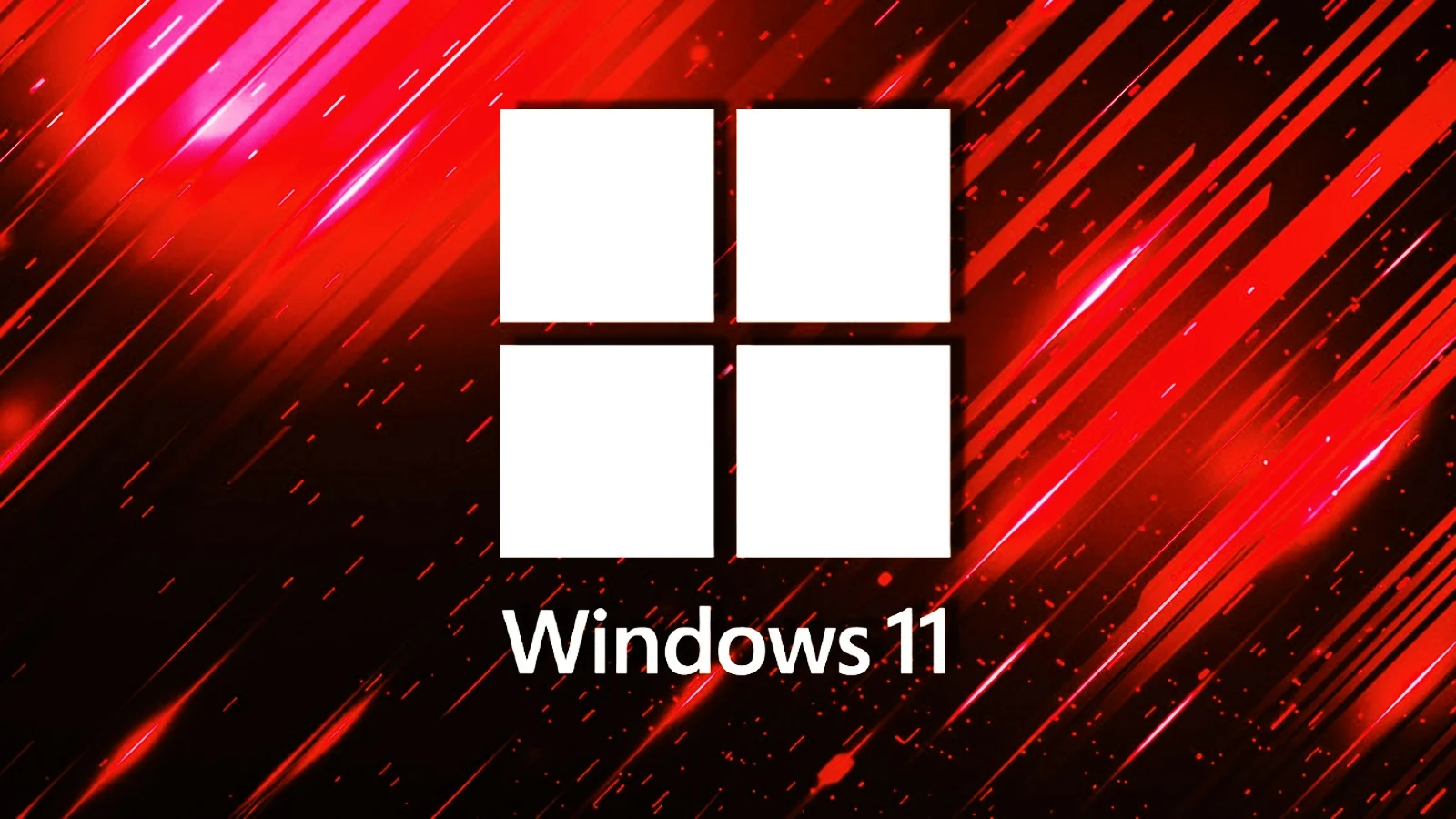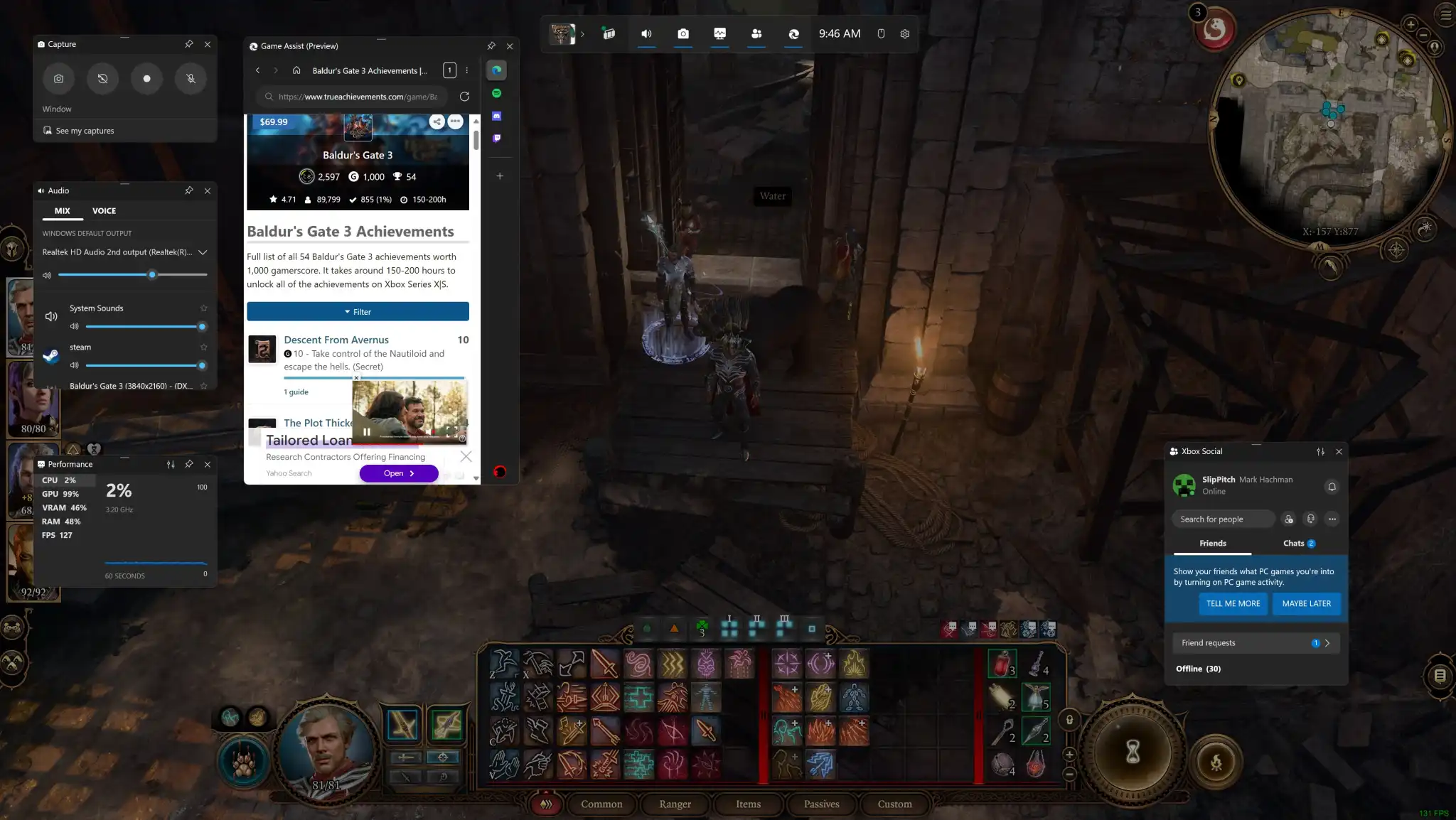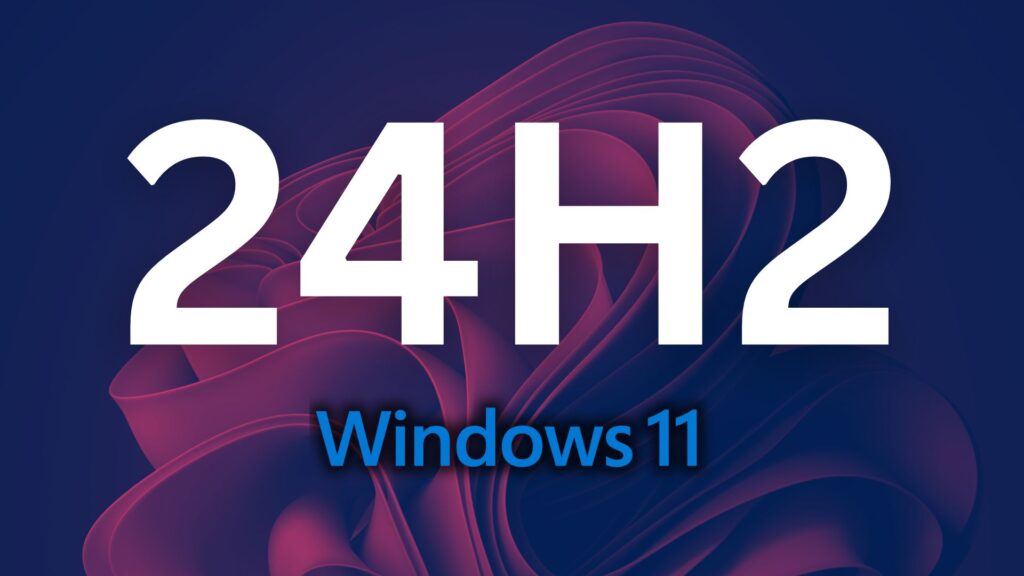
The issues with Windows 11 24H2 seem to keep stacking up, and here’s another one affecting non-administrator users. After updating to Windows 11 24H2, some users have found that the Date & Time section of Windows Settings no longer allows them to change the time zone. Microsoft has acknowledged the issue, noting that the time zone option simply isn’t visible for non-admin users. Importantly, this issue is isolated to Windows Settings and does not affect other methods of changing the time zone.
For those impacted, there’s still a way to change the time zone through the Control Panel. To do so:
- Open the Control Panel by searching for it in the Start menu.
- Go to Clock and Region > Date and Time > Change time zone. Alternatively, you can open the Run prompt (Windows key + R) and type in the timedate.cpl command.
Microsoft is working on a fix, but it may not arrive until January 2025 or later, according to reports. Some users are also facing issues with incorrect system time after daylight saving time changes or when waking the system from sleep mode, adding more problems to the list.