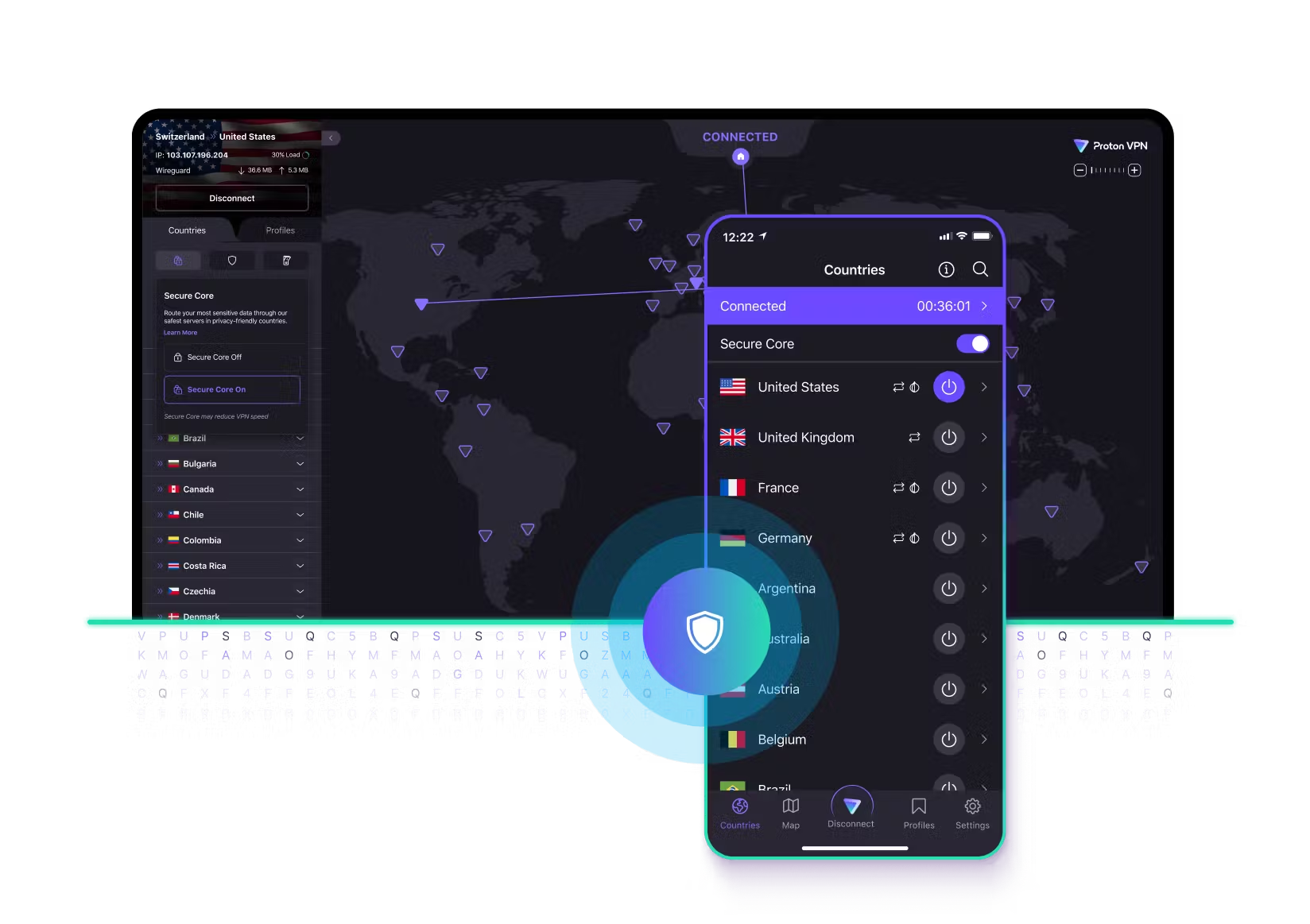If you regularly use multiple devices with a single Microsoft account, you can easily synchronize the content of your clipboard across all of them. This feature is incredibly useful for keeping your files, photos, and other digital items accessible no matter which device you’re using. Fortunately, setting this up is simple, and we’re here to guide you through the process.
To get started, open your Windows settings and navigate to System -> Clipboard. From there, enable the Clipboard history feature, which will save everything you’ve copied to the clipboard. Make sure the option “Your Microsoft account is synchronized with Windows” appears with a green icon at the top of the window — this confirms that synchronization is active.
Next, turn on the option to “Clipboard history on all your devices”. You’ll have two choices here for how to manage the synchronization process. The first option, Automatic synchronization, allows all text you copy to be synced across your devices automatically. Alternatively, if you prefer more control, you can select Manual synchronization, which lets you decide when to sync specific clipboard items.
If you choose manual sync, you can initiate the synchronization by opening the clipboard history (using the clipboard shortcut) and clicking the cloud icon next to the content you want to sync.
Keep in mind that you can change these settings at any time. If you no longer wish to use clipboard synchronization, simply disable the feature in the settings.