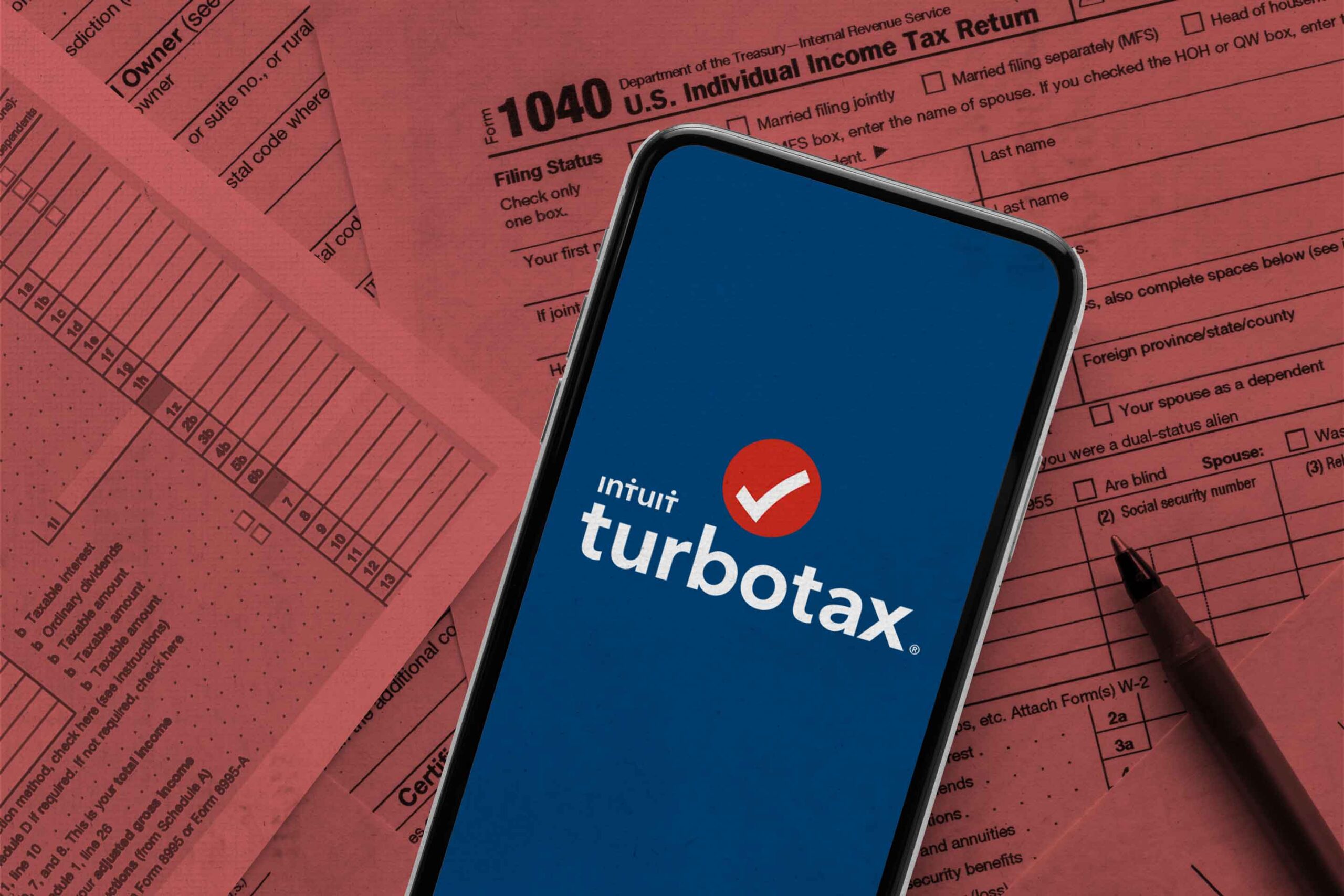Update Your Netgear Nighthawk Router Now—Critical Fixes Released
For most people, routers are set-and-forget devices, quietly managing internet connections without much thought. However, if you own a Netgear Nighthawk router or a Wi-Fi 6 access point, you should update your firmware immediately. Netgear has just released critical security patches to fix two major vulnerabilities that could allow hackers to execute malicious code or bypass authentication protections.
According to Bleeping Computer, three Nighthawk Pro Gaming routers and three Wi-Fi 6 access points are affected. The most severe issue is a remote code execution (RCE) vulnerability affecting the routers, allowing an attacker to run unauthorized commands. Meanwhile, the affected access points have an authentication bypass flaw, meaning someone could gain access to the device without needing a password. Both of these security flaws could be exploited by cybercriminals, making it essential to install the latest firmware updates without delay.
Devices That Require Immediate Updates
The following Netgear Nighthawk routers and Wi-Fi 6 access points need a firmware upgrade to patch the vulnerabilities:
Nighthawk Pro Gaming Routers:
- XR1000 → Update to firmware 1.0.0.74
- XR1000v2 → Update to firmware 1.1.0.22
- XR500 → Update to firmware 2.3.2.134
Wi-Fi 6 Access Points:
- WAX206 → Update to firmware 1.0.5.3
- WAX220 → Update to firmware 1.0.3.5
- WAX214v2 → Update to firmware 1.0.2.5
Netgear published security advisories on February 1st, urging all affected users to install the patches as soon as possible.
How to Update Your Router or Access Point
Netgear provides two ways to update firmware:
- Using the Netgear App (Recommended for simplicity)
- For routers, use the Netgear Nighthawk app.
- For access points, check the Netgear Insight app (if supported).
- Manual Update (if the app is not supported)
- Visit the Netgear Support website.
- Enter your device’s model number in the search box.
- Click Downloads, then find the latest firmware update listed under Current Versions.
- Download the firmware file and follow the instructions in the user manual or support page to install the update.
For some Netgear devices, firmware updates may be applied automatically, so checking the firmware version on your router’s settings page is a good first step. If your device is still running an older version, update it immediately to protect against these vulnerabilities.
Cybersecurity threats continue to evolve, and routers are a frequent target for attackers. Keeping your firmware up to date is crucial for securing your home or office network. Don’t delay—update your router today.