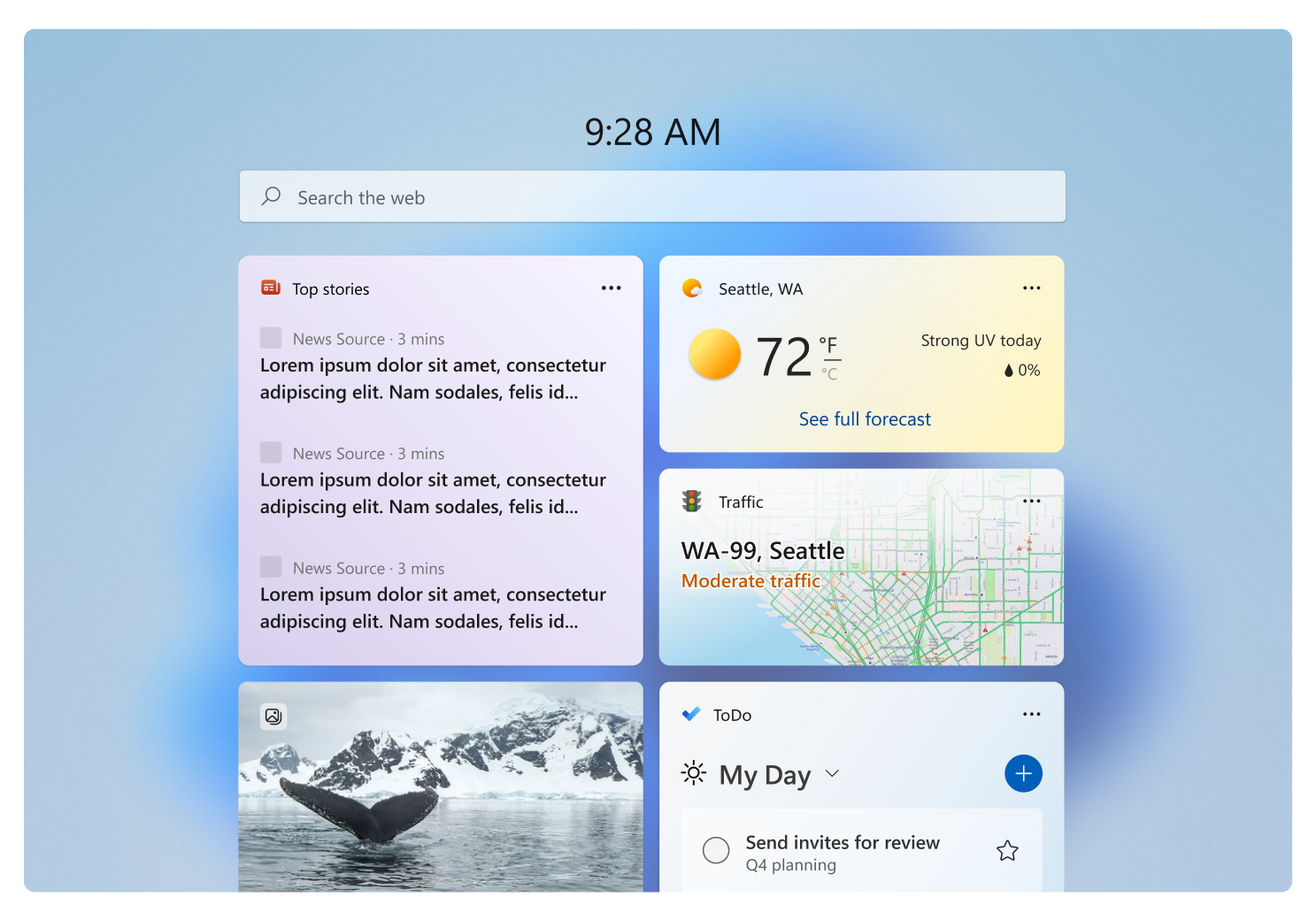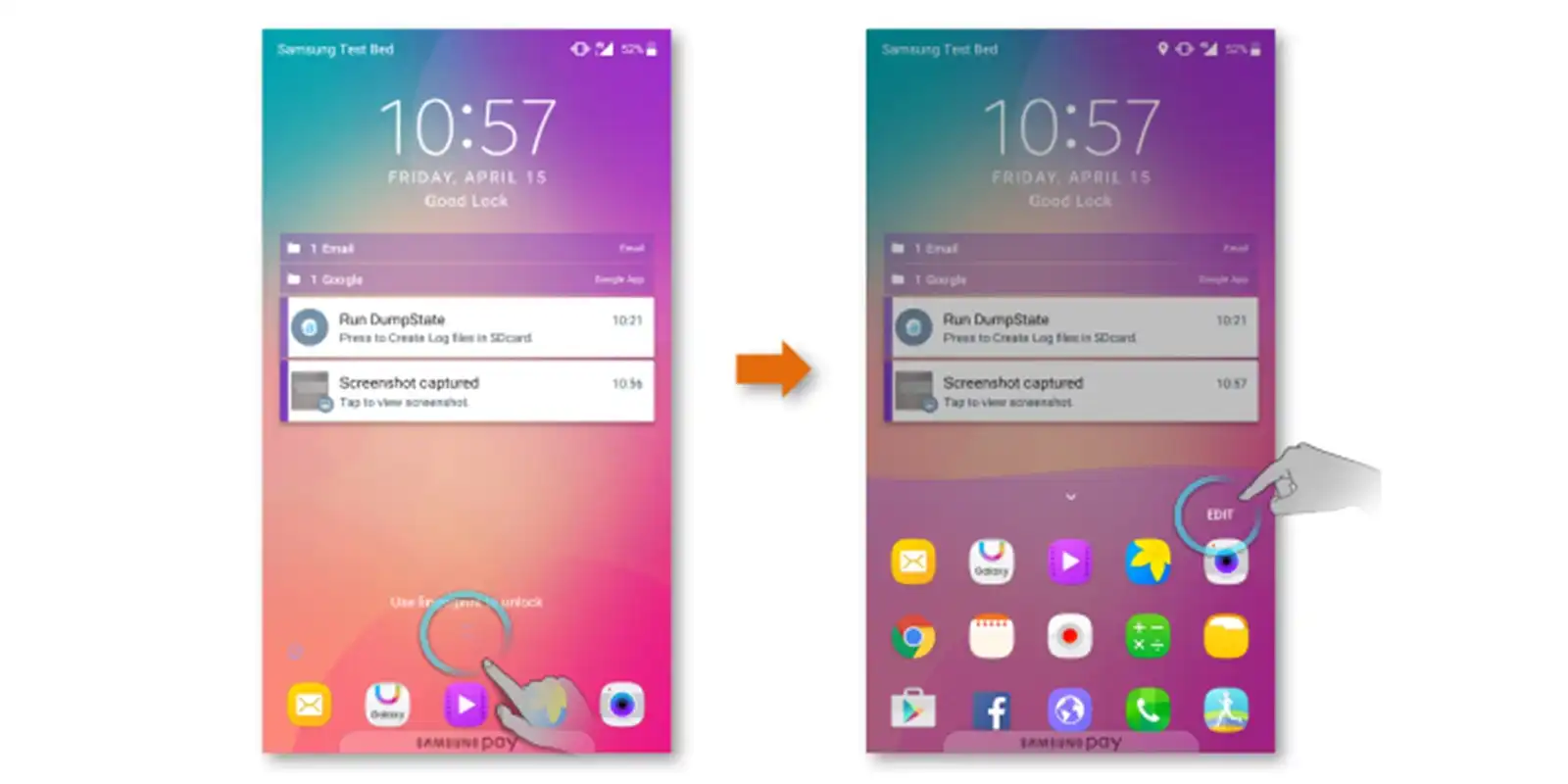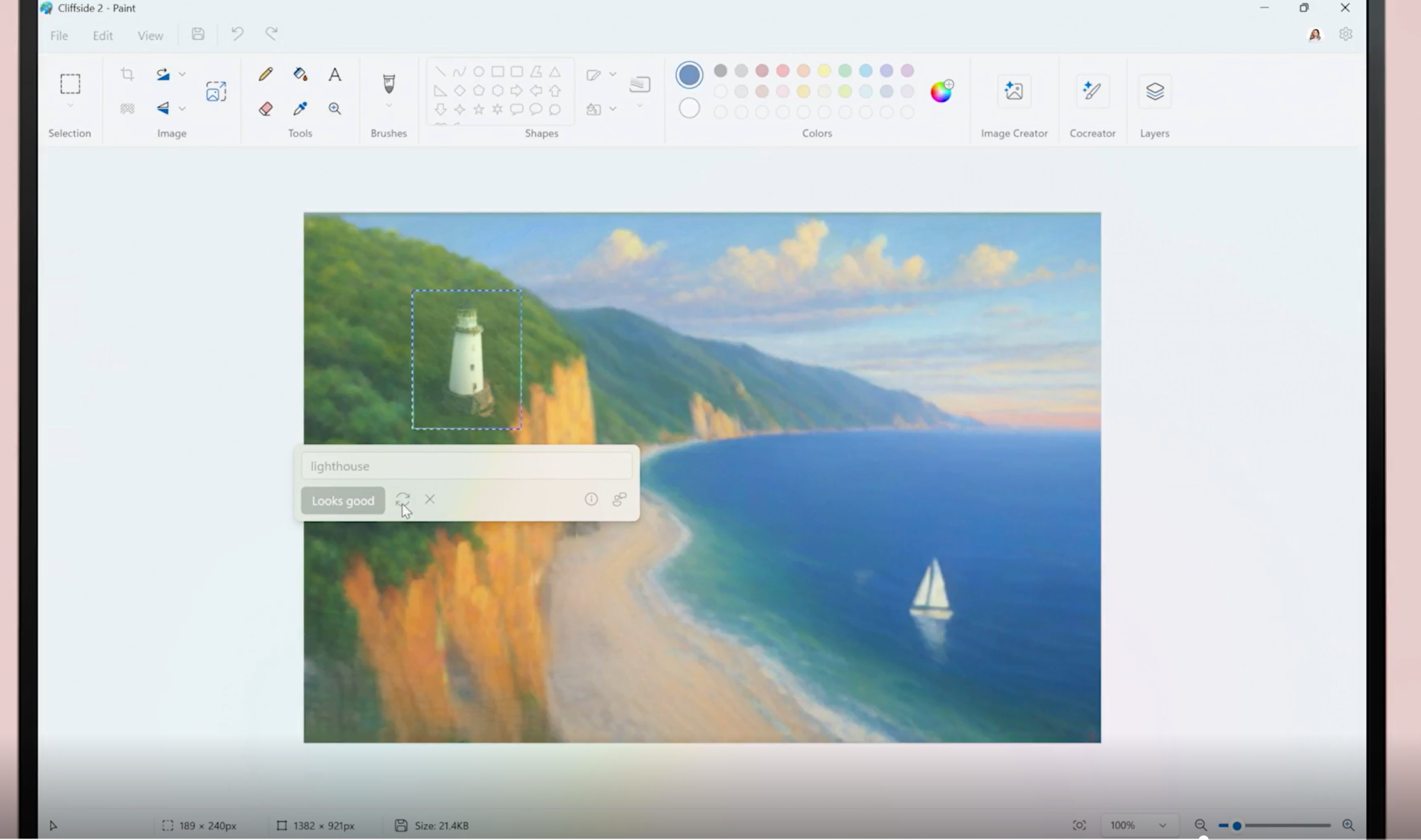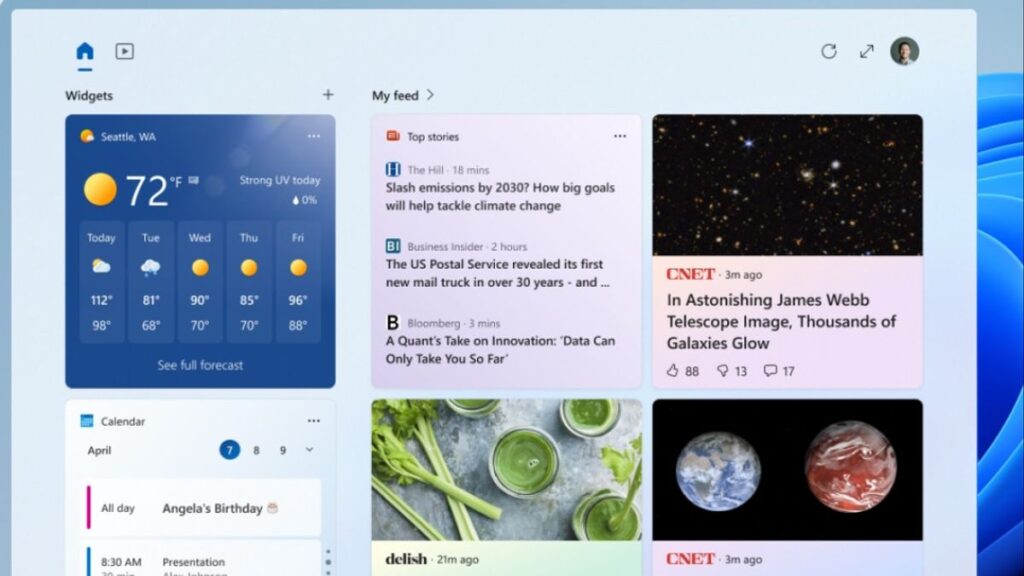
Microsoft is currently experimenting with several new features in Windows 11 Insider Preview Builds 26120.4151 (Beta Channel) and 26200.5603 (Dev Channel), introducing power-saving enhancements, AI-powered file actions, and widget layout improvements. These updates hint at what could be coming to the broader Windows user base, although none are guaranteed for final release.
One of the most intriguing changes is the testing of a new “User Interaction-Aware CPU Power Management” system. This OS-level enhancement aims to reduce power consumption and extend battery life by automatically applying efficient power management policies after a period of inactivity. Unlike traditional power states like idle or hibernate, this feature dynamically lowers CPU usage to save energy but promises to restore full performance instantly when you resume work. The exact impact on battery life and performance remains to be seen.
On the AI front, Microsoft is integrating new “Click To Do” options into File Explorer’s right-click menu. When you right-click supported image files (JPEG and PNG), you may find AI-powered commands such as Bing Visual Search, Blur Background, Erase Objects, and Remove Background. These actions act like macros that automatically launch the Photos app and apply AI effects—for instance, blurring the background while keeping the subject sharp. Bing Visual Search visually analyzes the selected image to find related content online. Microsoft plans to expand this AI-assisted functionality to Microsoft 365 files soon, offering quick summaries and automated FAQ generation without needing to open the files.
Widgets are also getting a refresh, with Copilot now managing their layout to prioritize suggested stories and bundled content packages. This “Copilot Discover” view can be toggled on or off and presents a more dynamic, personalized widget experience compared to the current setup—though many users still rarely interact with widgets, which remain tucked behind the weather icon.
Additional smaller tweaks include a dedicated shortcut (WIN+SHIFT+T) for the Snipping Tool’s new Text Extractor feature, image quality options (High, Medium, Low) when sharing documents via Windows Share, cloud or local location indicators in Taskbar Search results, more descriptive accessibility text in Quick Settings, and the addition of Developer Settings under System > Advanced.
These updates showcase Microsoft’s ongoing commitment to enhancing Windows with smarter power management, AI-driven productivity tools, and more customizable user interfaces. It will be interesting to see which of these features make it to the stable release and how they perform in real-world use.