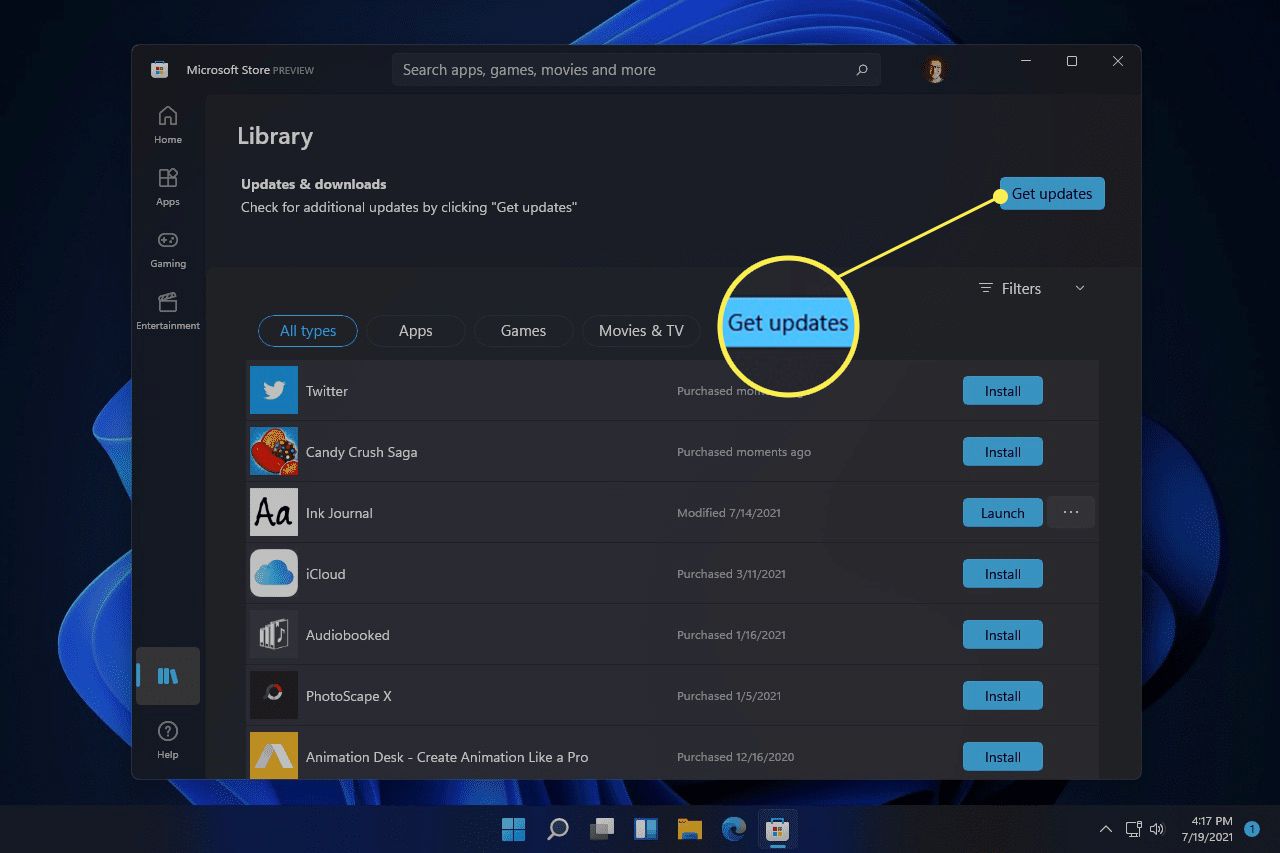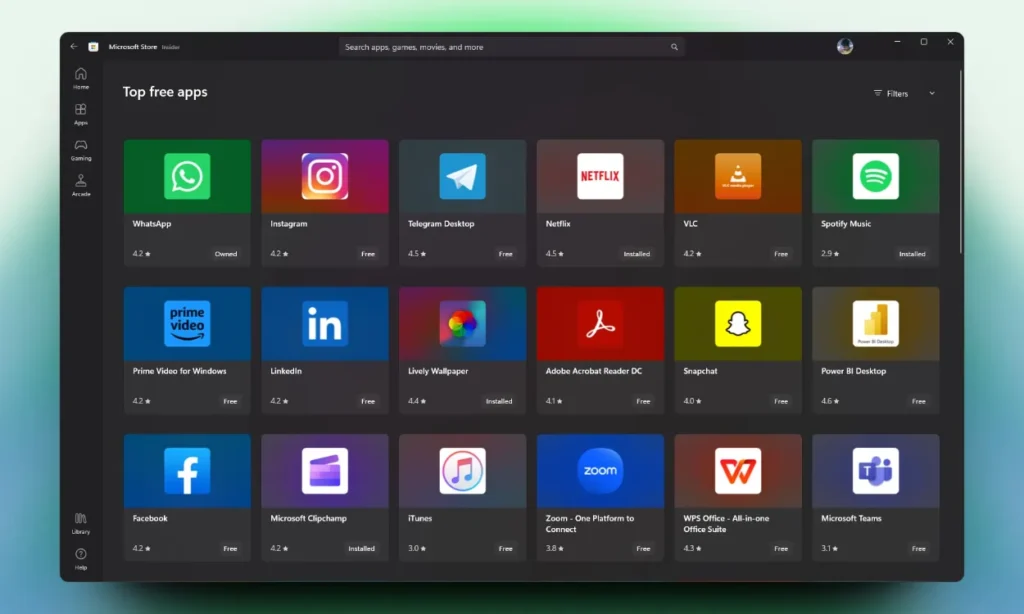
Both Windows 10 and Windows 11 feature a built-in command line tool called WinGet, which allows you to find, install, upgrade, and remove software and updates. This tool is incredibly versatile, but one standout use case is its ability to update all installed programs simultaneously, ensuring your system’s software is always current.
However, not everyone is comfortable with or familiar with using the Command Prompt. If that’s the case, you can turn to UniGetUI (formerly known as WinGetUI). This intuitive graphical user interface allows you to perform all the actions available in WinGet (and other Windows package managers) without needing to use command line instructions.
After downloading, installing, and launching UniGetUI, you’ll find options for Discover Packages, Software Updates, and Installed Packages in the left sidebar. Here’s a brief overview of how each section works:
Discover Packages with UniGetUI
In the Discover Packages section, you can use either the central search bar or the smaller one at the top right to find programs you want to install. To install a program, right-click and select Install, but make sure to check the Source column for items labeled WinGet: winget. Those labeled WinGet: msstore and Chocolatey are also fine, but they come from the Microsoft Store and the alternative Chocolatey package manager, respectively.
For bulk installations, select the checkboxes next to each desired program and click the Install selected packages button on the top toolbar. The installation will proceed without the usual confirmations.
Software Updates with UniGetUI
In the Software Updates section, you’ll see a list of all installed programs that have updates available. This is where you can quickly update everything at once. All items are selected by default, and it’s generally best to update everything unless you have a specific reason not to (such as a known critical bug in an update).
Installed Packages in UniGetUI
The Installed Packages section shows almost all the software installed on your system, including pre-installed apps. Depending on the software, UniGetUI offers various options for uninstalling and reinstalling programs, including the recently added ability to remove the Microsoft Edge browser. These options are accessible via the context menu when you right-click on an item.