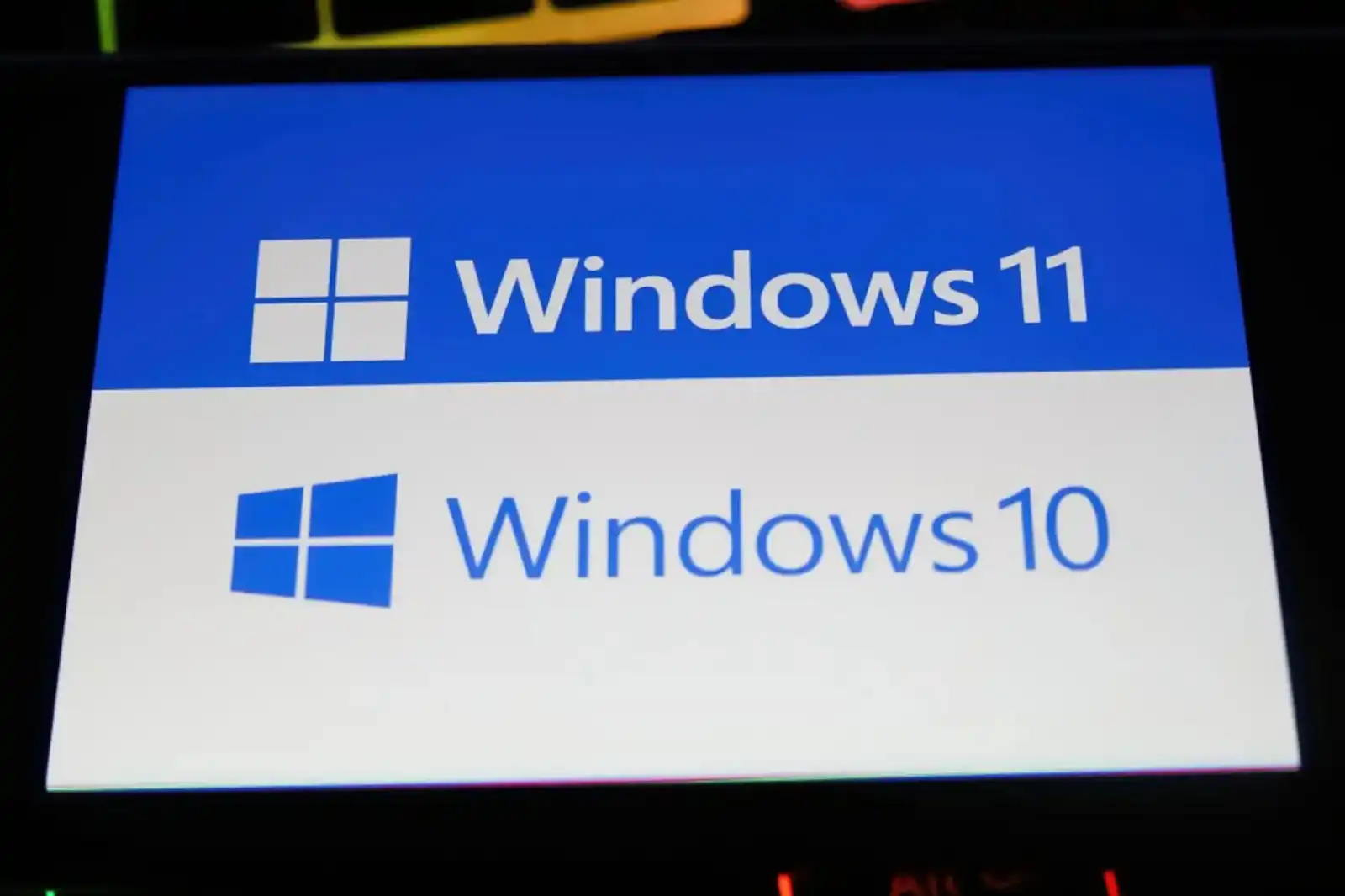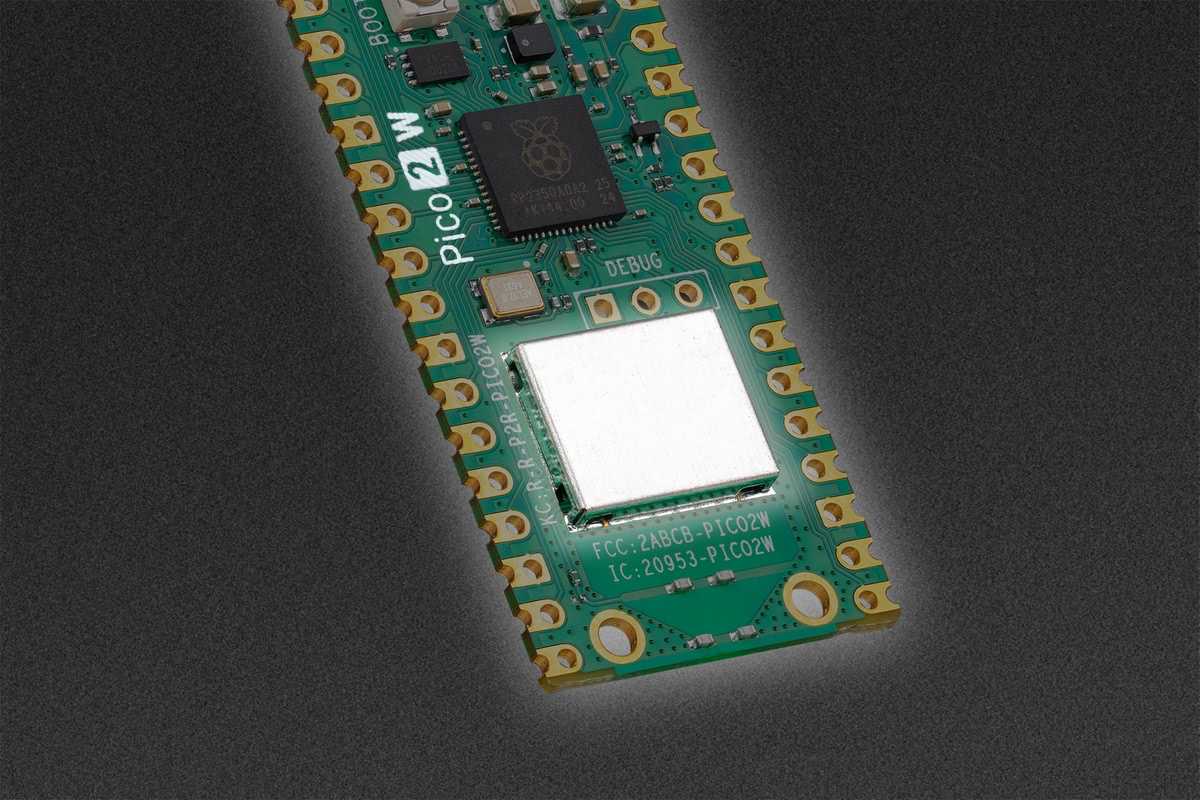There’s a free but unofficial tool that changes the entire look of Windows 11 to Windows 10.
Just because you’ve switched to Windows 11 doesn’t mean you have to say goodbye to the familiar look of Windows 10. You can have the benefits of Windows 11 without giving up the old look, which is great if you think the old look is more appealing.
We previously showed you how to bring back Windows 10’s File Explorer in Windows 11, but can something similar be done for everything else? What about the Start menu, the lock screen, or certain apps?
Well, a free app called RevertSV makes it possible. With a single click, you can have the Windows 10 design applied to Windows 11.
Not only does RevertSV bring back the basic look of Windows 10, but it also reverts several apps—most notably Paint and Notepad—to their older forms. You can see it in action in the video below:
Even the OS settings and Windows Explorer look the same as they did in Windows 10. However, some features are limited or restricted, such as the compact view of File Explorer or the Snipping Tool.
Cool tool, but use with caution
RevertSV is completely free and can be downloaded from the Internet Archive. It isn’t meant to make any core changes to the basic settings of Windows 11; in other words, the changes are only cosmetic and your operating system remains Windows 11 through and through.
However, RevertSV hasn’t been extensively tested and it isn’t officially supported by Microsoft. You may run into errors, crashes, or other issues, so you should avoid using this tool on any machine that you can’t afford to lose in case of catastrophic failure.
If you just want to play around with it, consider testing RevertSV on a virtual machine first. VMware Workstation Pro is now free and you can refer to our guide to setting up virtual PCs with it.