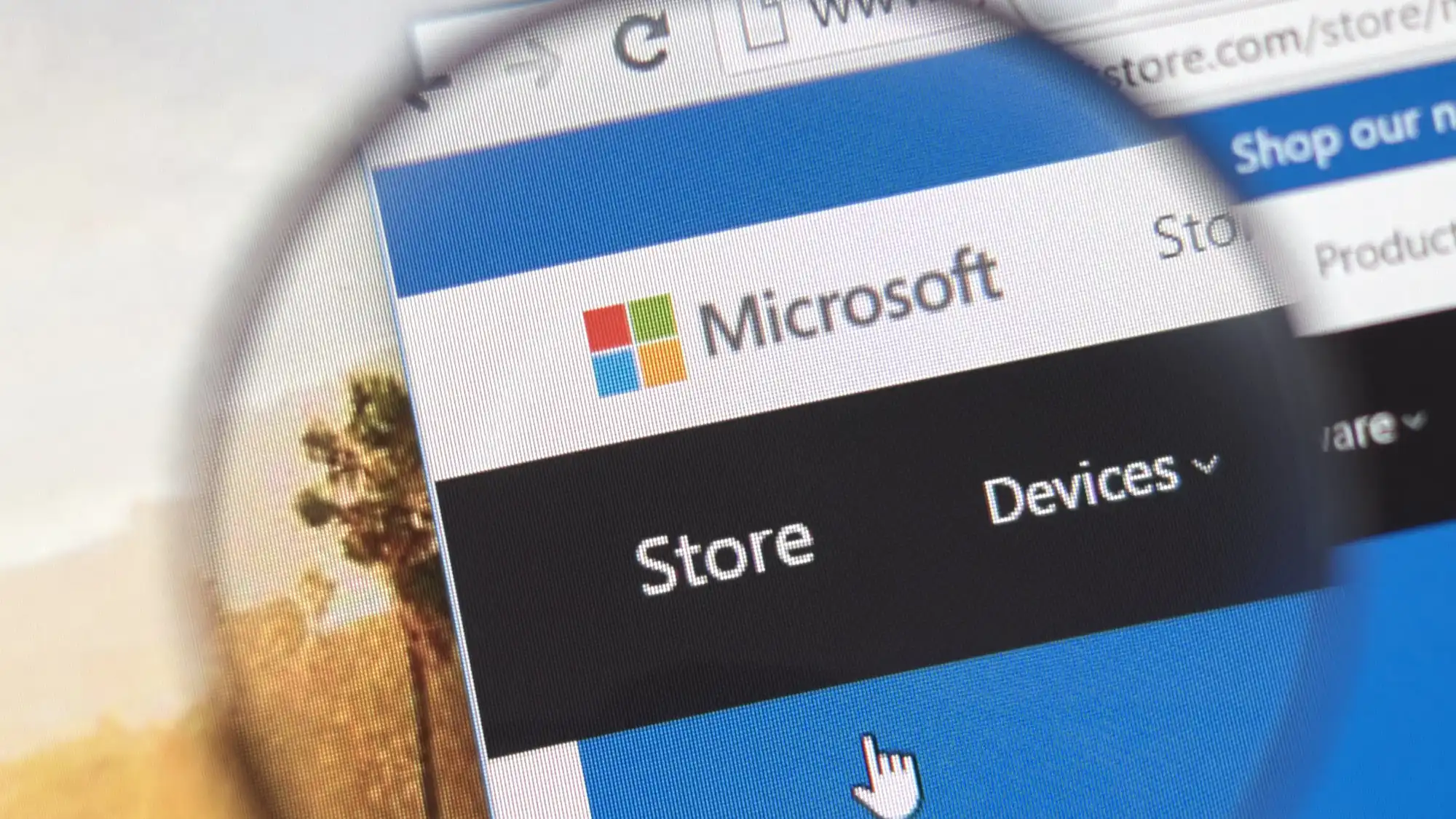Microsoft is testing a revised version of the Microsoft Store on Windows 11. Here’s what’s changed.
Microsoft is currently testing a revised Microsoft Store for Windows 11, which is available to Windows Insiders on the Canary and Dev channels. The new version of the Microsoft Store has a new download area, as discovered by Windows Latest.
Previously, you could view all installed apps in the Library tab of the Microsoft Store app and update them if necessary. This has now changed as Microsoft makes it easier to manage your apps.