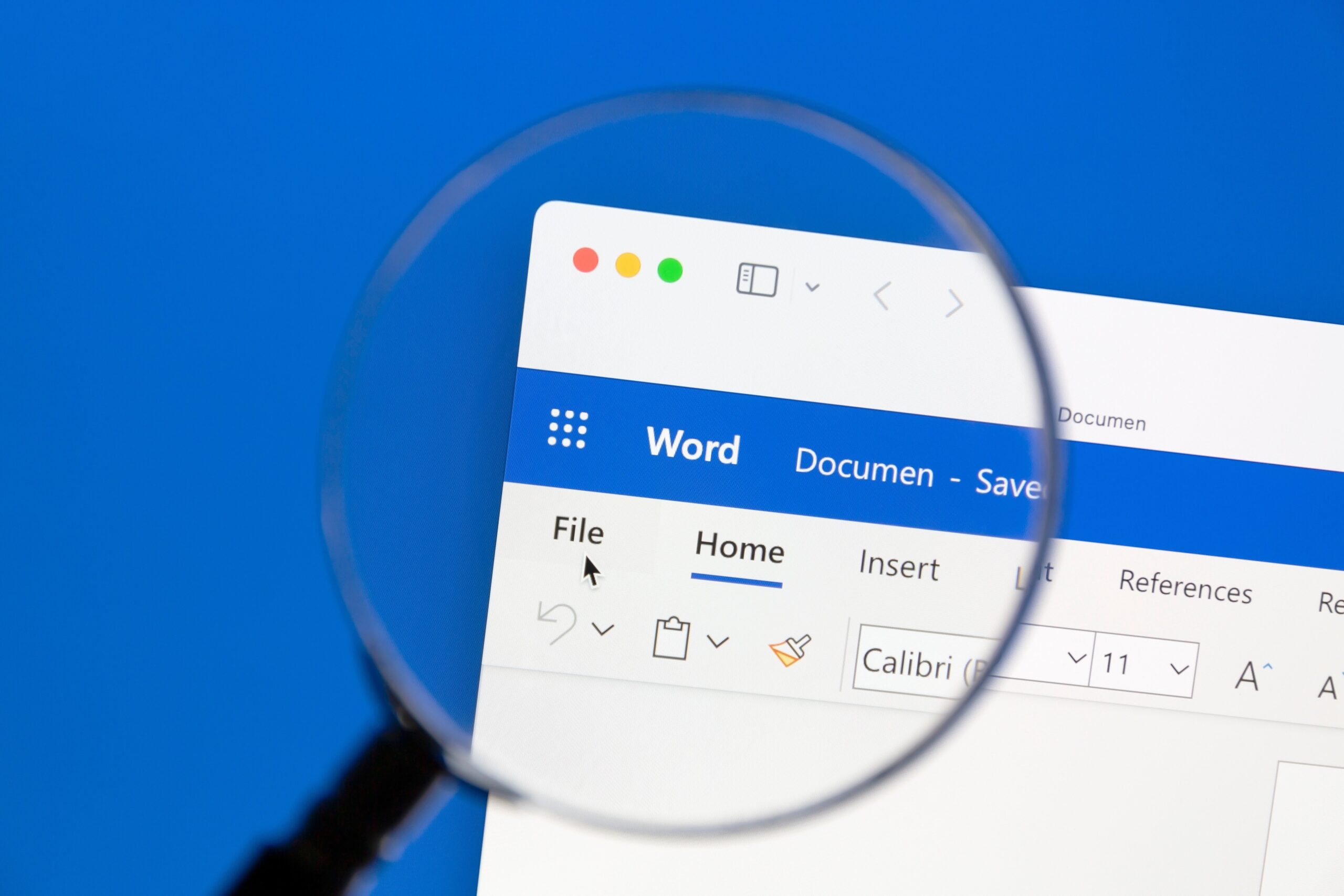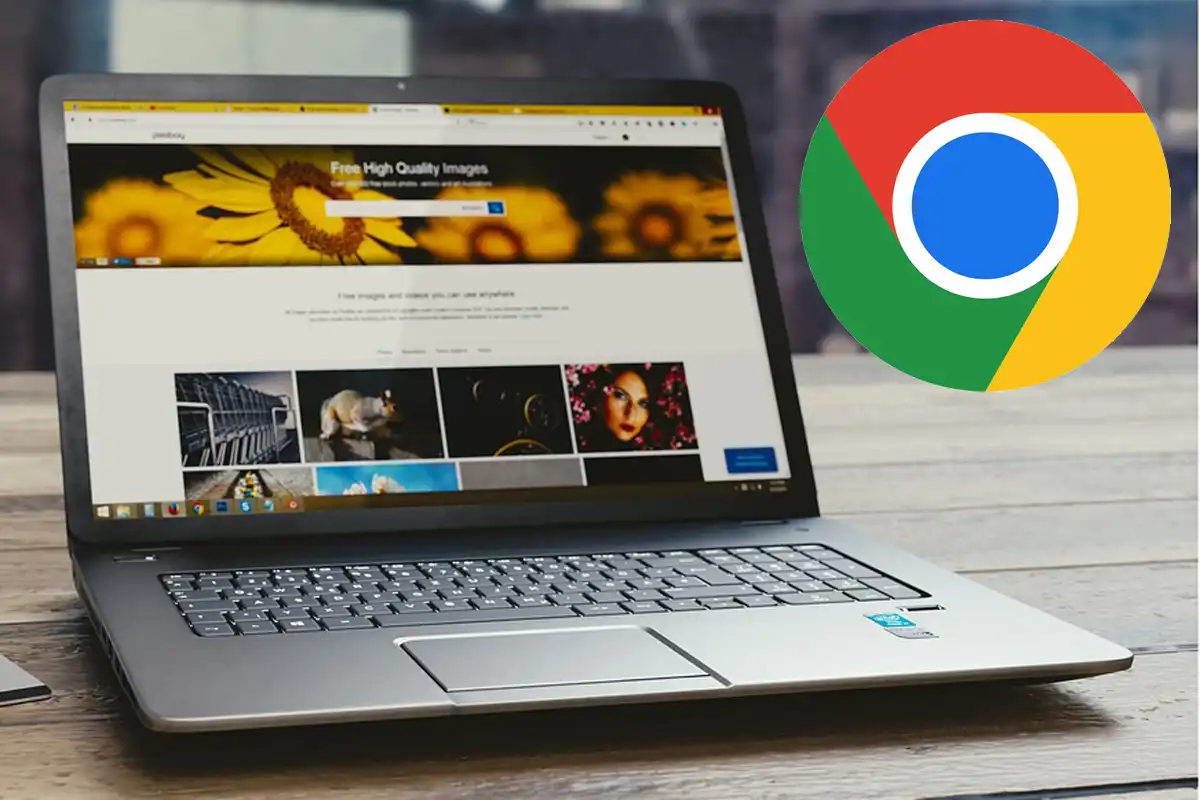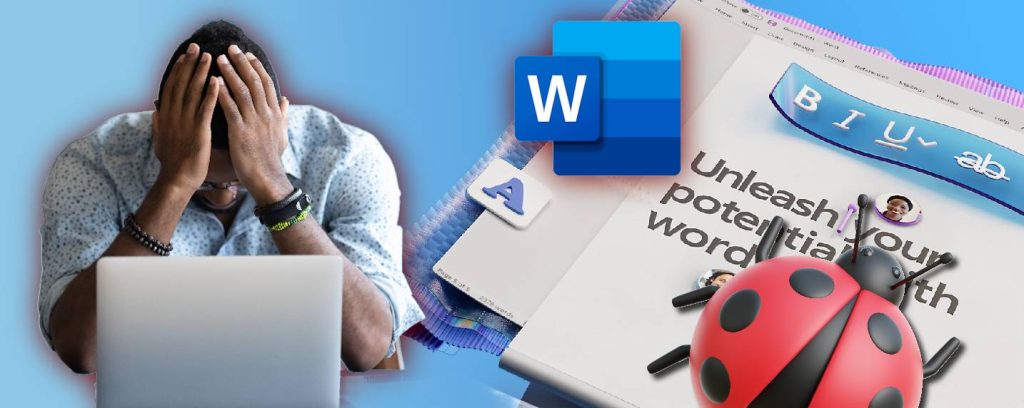
Recent reports from Microsoft Word users indicate a troubling issue: files may be deleted after attempting to save them. This is certainly not the behavior one would expect from a reputable company like Microsoft, especially when it comes to handling important documents. As of October 3, 2024, Microsoft has officially acknowledged the problem but has yet to provide a comprehensive explanation or solution. In the meantime, users are advised to follow specific steps to mitigate the risk.
Understanding the Deletion Bug
The deletion issue appears to affect Microsoft 365 version 2409 and is particularly prevalent with files saved with extensions in all capital letters. Additionally, using a “#” character in the document title may also trigger this unintended deletion. The bug manifests when users attempt to close Word after editing a file that has not been saved manually. If Word prompts you about an unsaved file and you choose to save it, the software may end up deleting the document instead of preserving it.
Essentially, the problem arises only when the open file hasn’t been saved prior to closing Word, and you confirm the save action via the unsaved file warning.
How to Recover Deleted Files and Prevent Future Issues
Fortunately, files deleted in this manner are not permanently lost; they are simply moved to the Recycle Bin, allowing users to recover their documents if needed. To avoid triggering this bug, make it a habit to manually save all your documents before closing Word.
As an additional precaution, consider modifying a setting in Word: navigate to the File menu, select Options, click on the Save tab, and enable the option labeled “Don’t show the Backstage when opening or saving files with keyboard shortcuts.”
Microsoft is currently investigating the root cause of this bug and is working diligently on a fix. For now, staying vigilant and following these workarounds can help safeguard your important files.