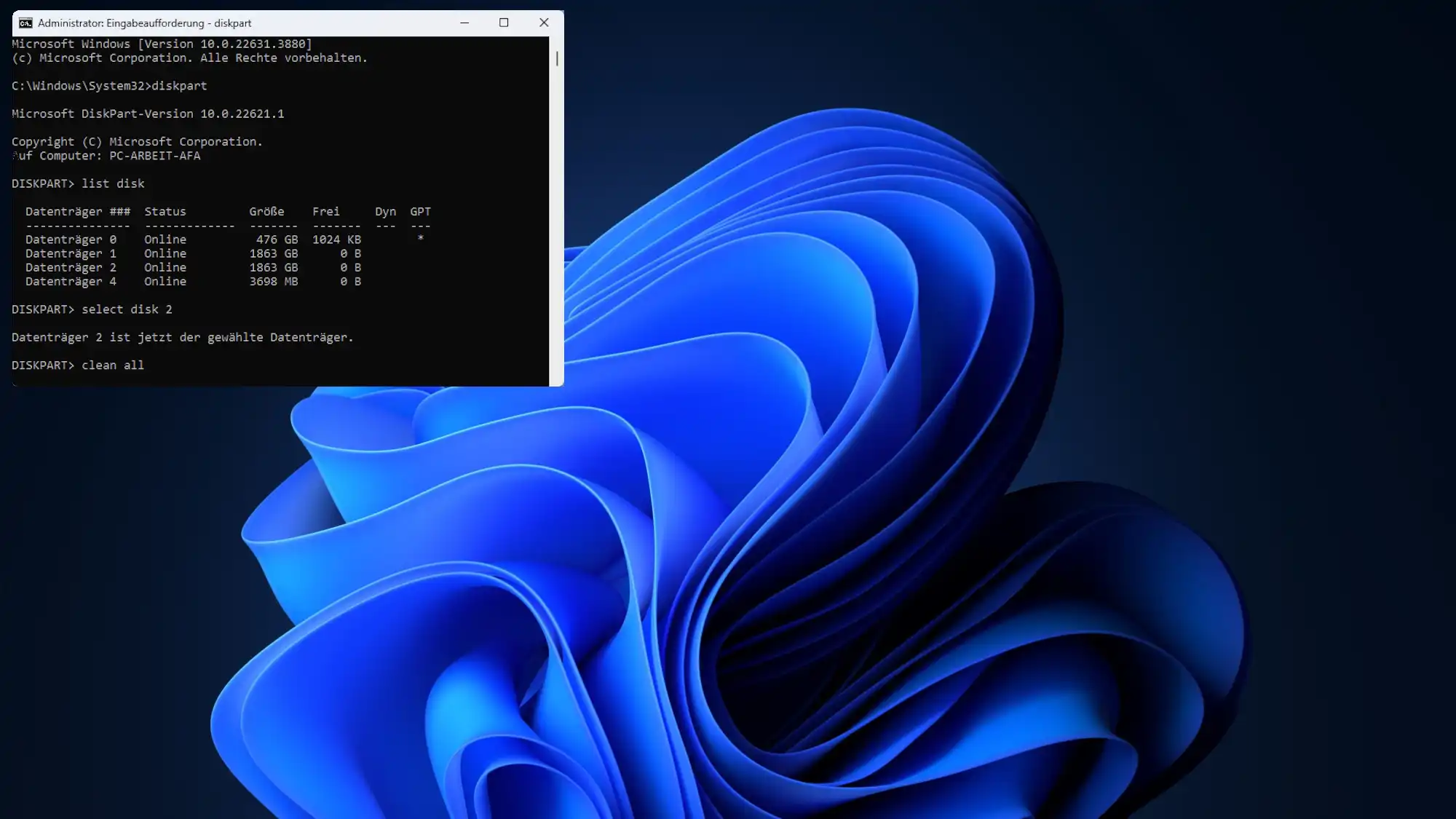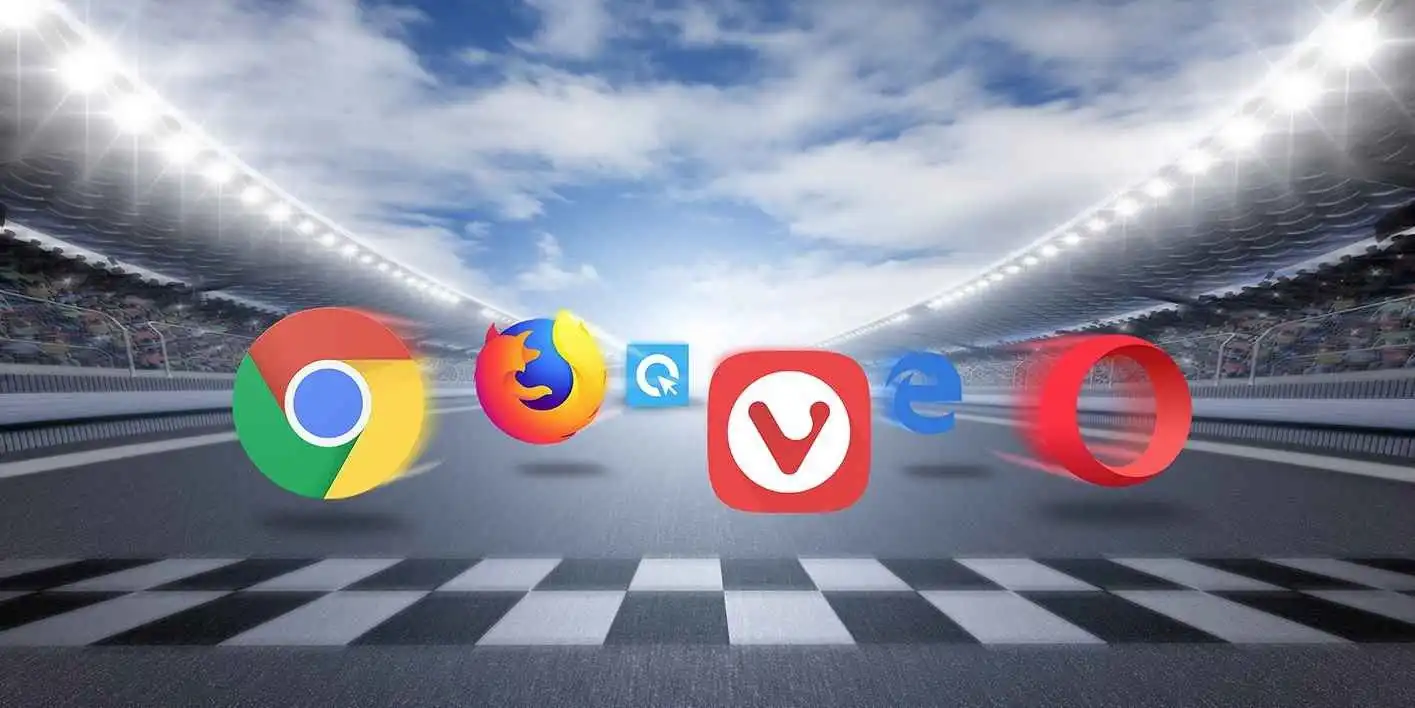Windows offers the command line tool Diskpart, which you can use to reliably delete an entire hard drive, among other things.
The Windows tool Diskpart overwrites all data on the hard drive with a zero, which is considered a secure deletion method. This applies at least to classic hard drives, i.e. HDDs with magnetic discs.
To delete a hard drive with Diskpart, start the command prompt with administrator rights. To do this, enter cmd in the Windows search and then select Command Prompt > Run as administrator.
Enter the command diskpart in the new window. Diskpart is an interactive tool. You do not control it via parameters, but by entering commands, which you then confirm by pressing the Enter key.
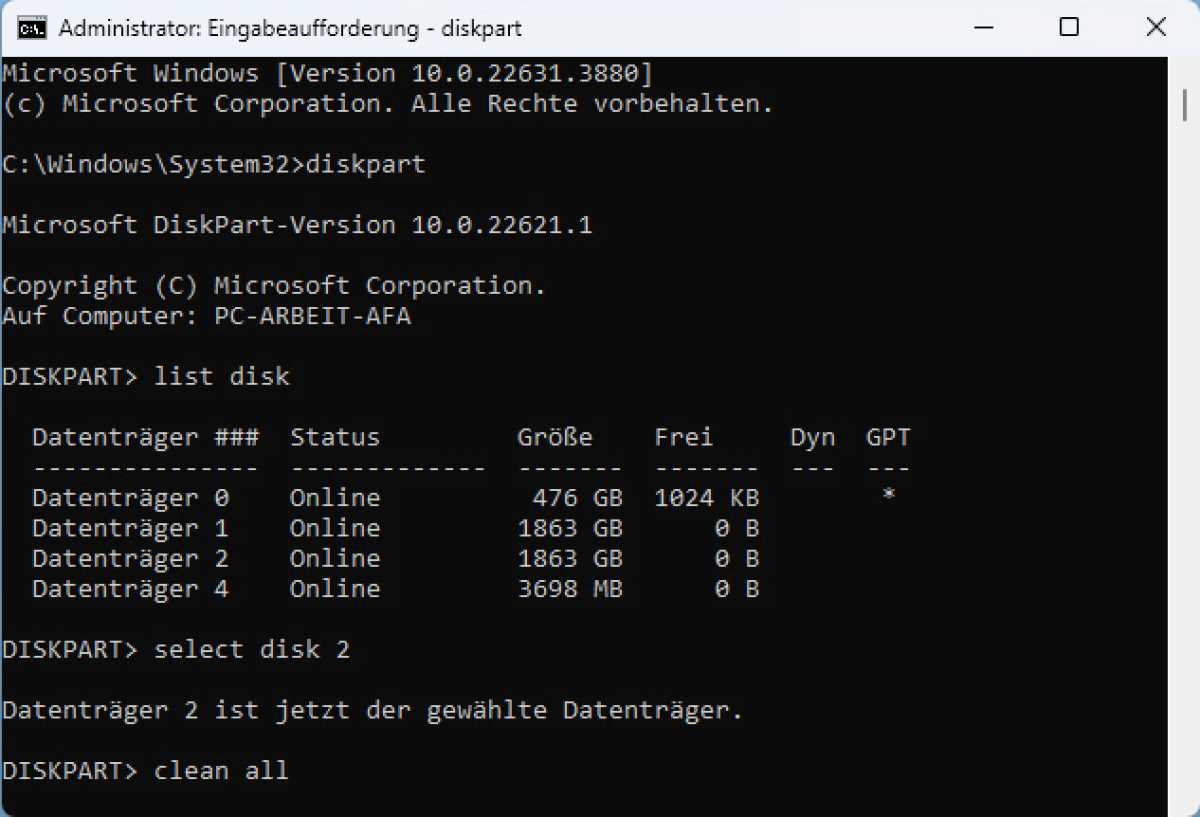
IDG
After entering diskpart, the command prompt changes from the path to “Diskpart.” Enter the command list disk so that all connected storage devices are displayed.
Identify the relevant data carrier by its size in gigabytes. If there are duplicates, a look at the “Disk management” will help you, which shows the current drive letter in addition to the disk number and size.
You start the tool via Windows logo > All > Windows Tools > Computer Management > Disk Management.
If the disk to be deleted has the number 2, select it with this command: Select disk 2. For other disk numbers, adjust this number accordingly in the command. The following command deletes the contents of the hard drive completely.
Attention! This happens without prompting and is irreversible, so be careful! The system partition cannot be deleted in this way. For this you need a bootable deletion system such as Shred OS. With Rufus you can copy the system to a USB stick and boot with it.