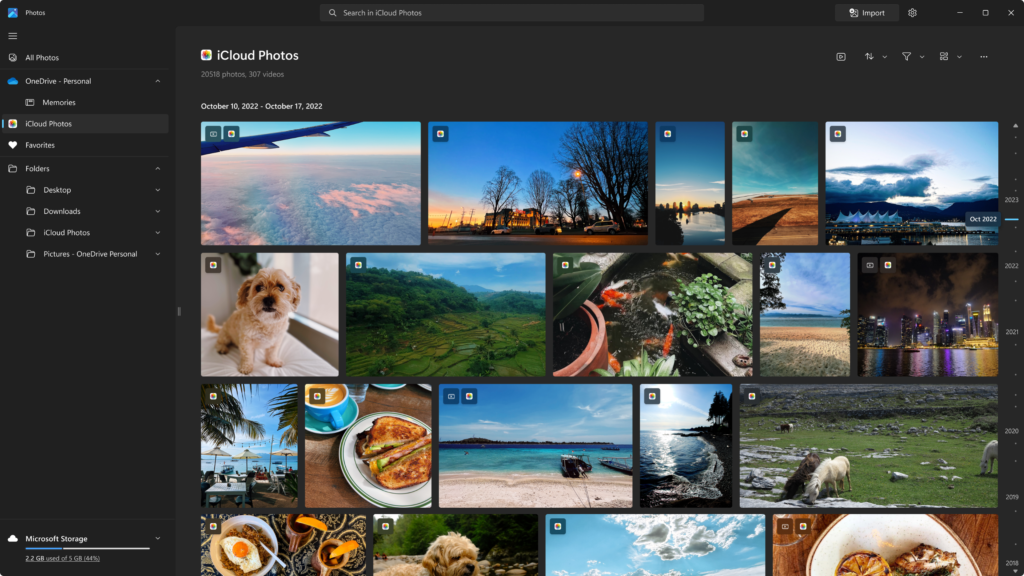
Unlock OCR in Microsoft Photos with This Hidden Feature
If you’ve been waiting for Microsoft Photos to offer Optical Character Recognition (OCR) to convert text in images into editable files, you’re in luck. Although OCR has been slow to arrive in Microsoft Photos, it’s actually already available—you just need to enable it manually through the Windows Registry.
To unlock OCR in Microsoft Photos, follow these steps:
- Launch Registry Editor: Search for it in the Start menu.
- Load Hive: In Registry Editor, click
File > Load Hive. - Navigate to Directory: Go to
%localappdata%\Packages\Microsoft.Windows.Photos_8wekyb3d8bbwe\Settings\. - Select File: Find and select
settings.dat. - Name the Key: When prompted, name the key
Photosand confirm. - Create a .reg File: Open Notepad, paste the following code, and save it with any name you prefer (ensure it has a
.regextension):scssKodu kopyalaWindows Registry Editor Version 5.00 [HKEY_LOCAL_MACHINE\Photos\LocalState] "ExperimentationOverrideEnabled"=hex(5f5e10b):01,41,3f,99,74,67,16,db,01 "ExperimentationOverride_ViewerOcr-IsEnabled"=hex(5f5e10b):01,9d,e2,9a,ee,81,3b,db,01 - Import the Registry File: Double-click the .reg file you created to import the settings into your Registry.
- Unload Hive: Go back to
HKEY_LOCAL_MACHINE, select thePhotoskey, and clickFile > Unload Hive.
Once done, a new OCR icon will appear at the bottom of the Microsoft Photos interface, allowing you to extract text from images directly within the app.
If you’re not comfortable with this manual process, you might want to wait for an official update that enables OCR by default in Microsoft Photos.




