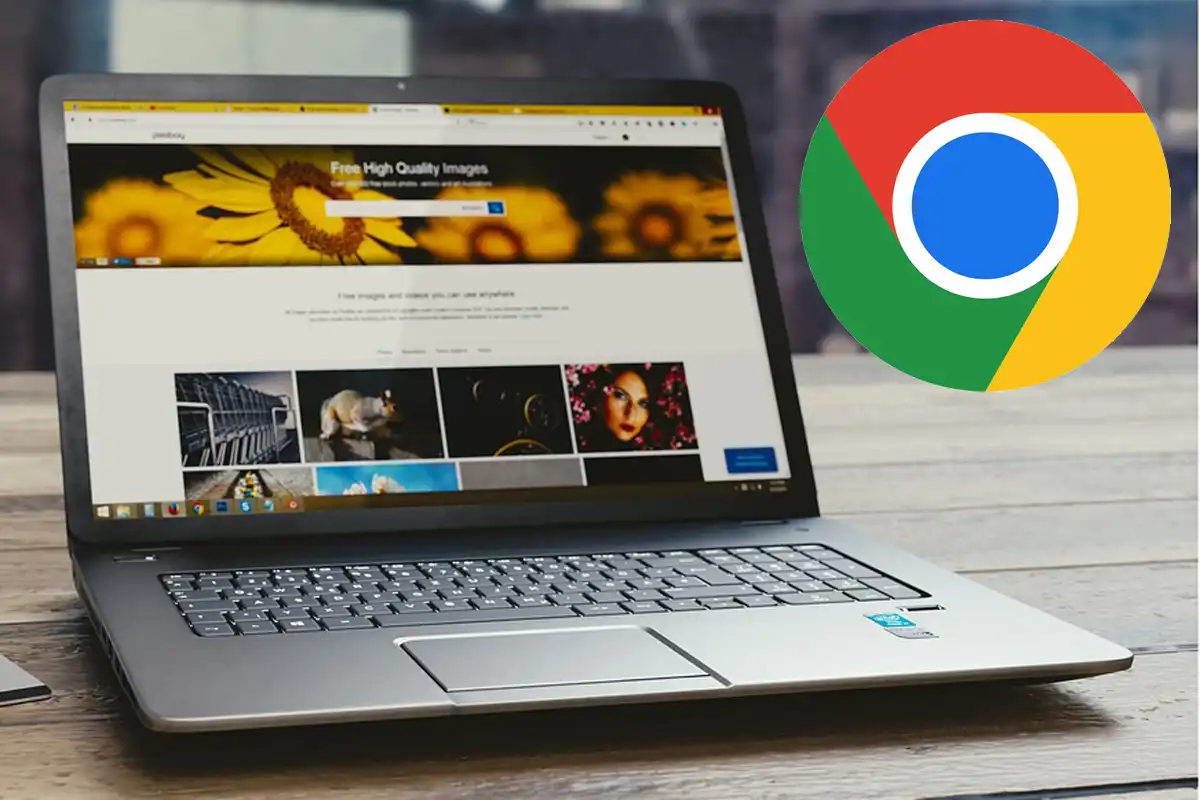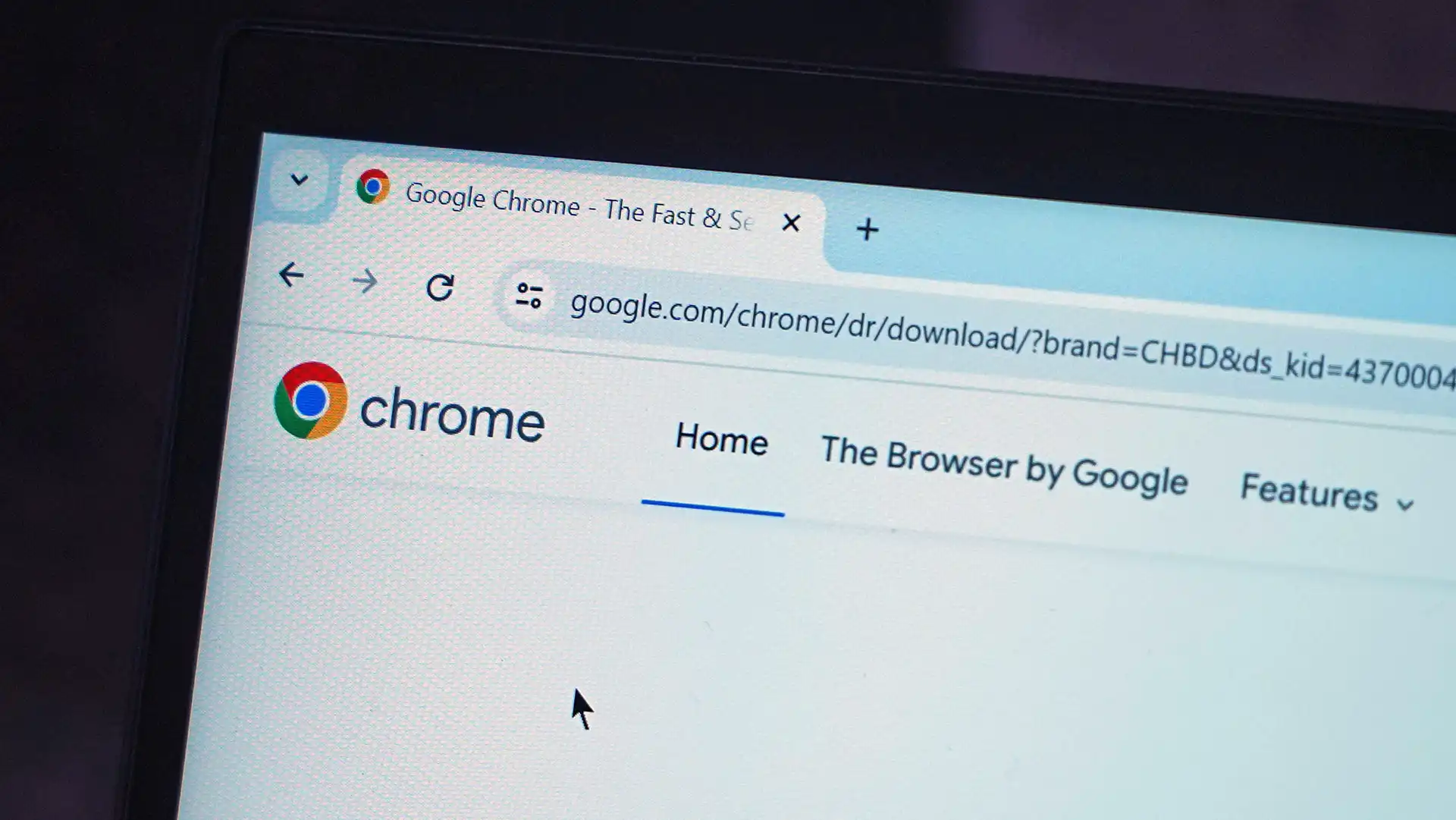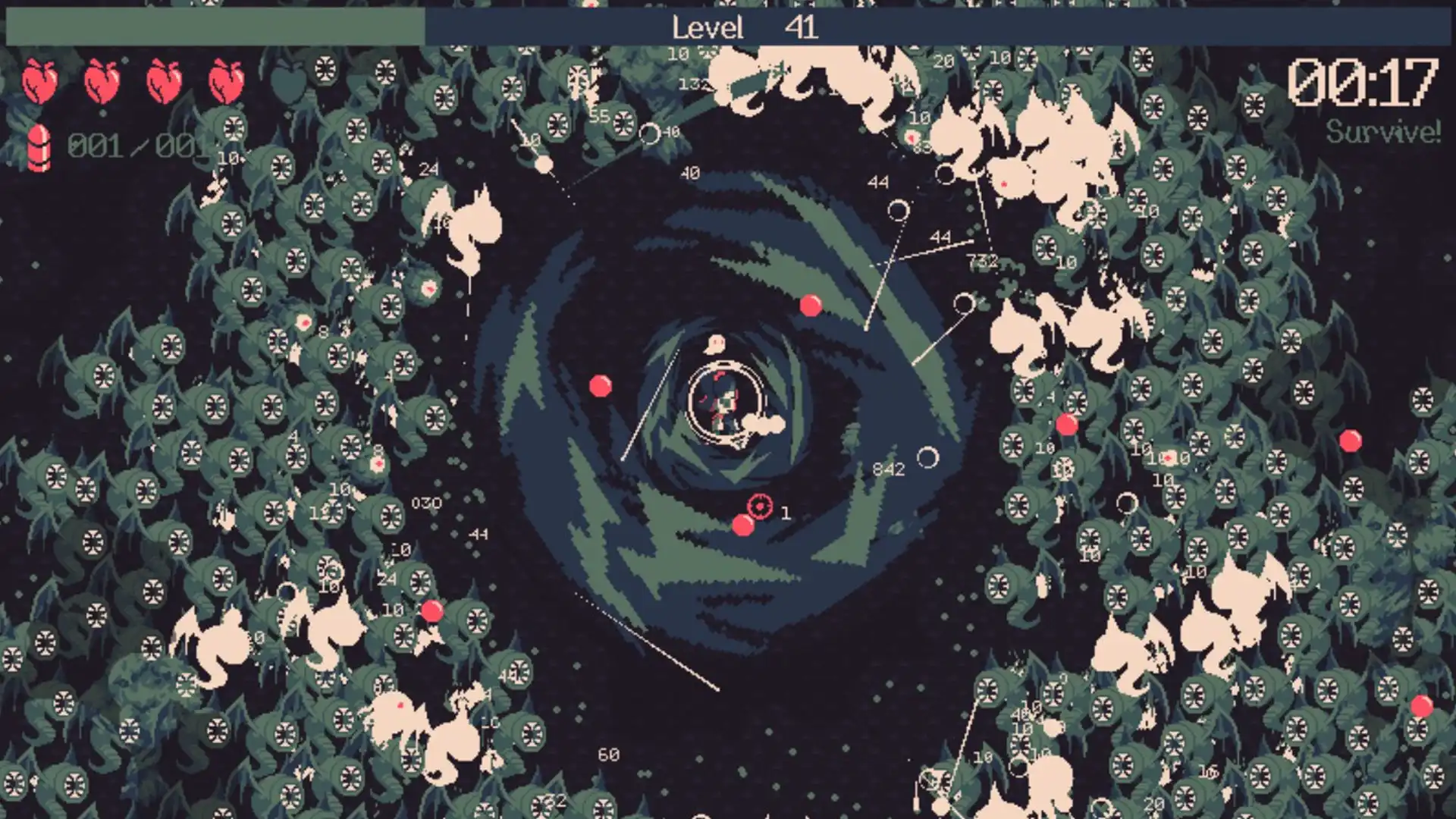If you’re constantly searching the web, you probably use Chrome’s smart tabs. These small rectangles, at the top of the program, allow you to quickly switch between different pages. While that’s all well and good, the tabs actually hide a number of unexpected features that most people don’t know about. Here’s how to use them and other helpful shortcuts.
Browsing tabs with keyboard shortcuts
If you have multiple tabs open, you can easily jump between them with this shortcut
Surf smarter by mastering Chrome’s tabs

If you’re constantly searching the web, you probably use Chrome’s smart tabs. These small rectangles, at the top of the program, allow you to quickly switch between different pages. While that’s all well and good, the tabs actually hide a number of unexpected features that most people don’t know about. Here’s how to use them and other helpful shortcuts.
Browsing tabs with keyboard shortcuts
If you have multiple tabs open, you can easily jump between them with this shortcut.
HOW? Press the Ctrl+Tab to switch between open tabs. You can also press Ctrl and the tab number to quickly switch to it. For example, if you press Ctrl+7, the seventh tab opens.
Bring back the tab
Have you closed a window by mistake? Restoring it is easy.