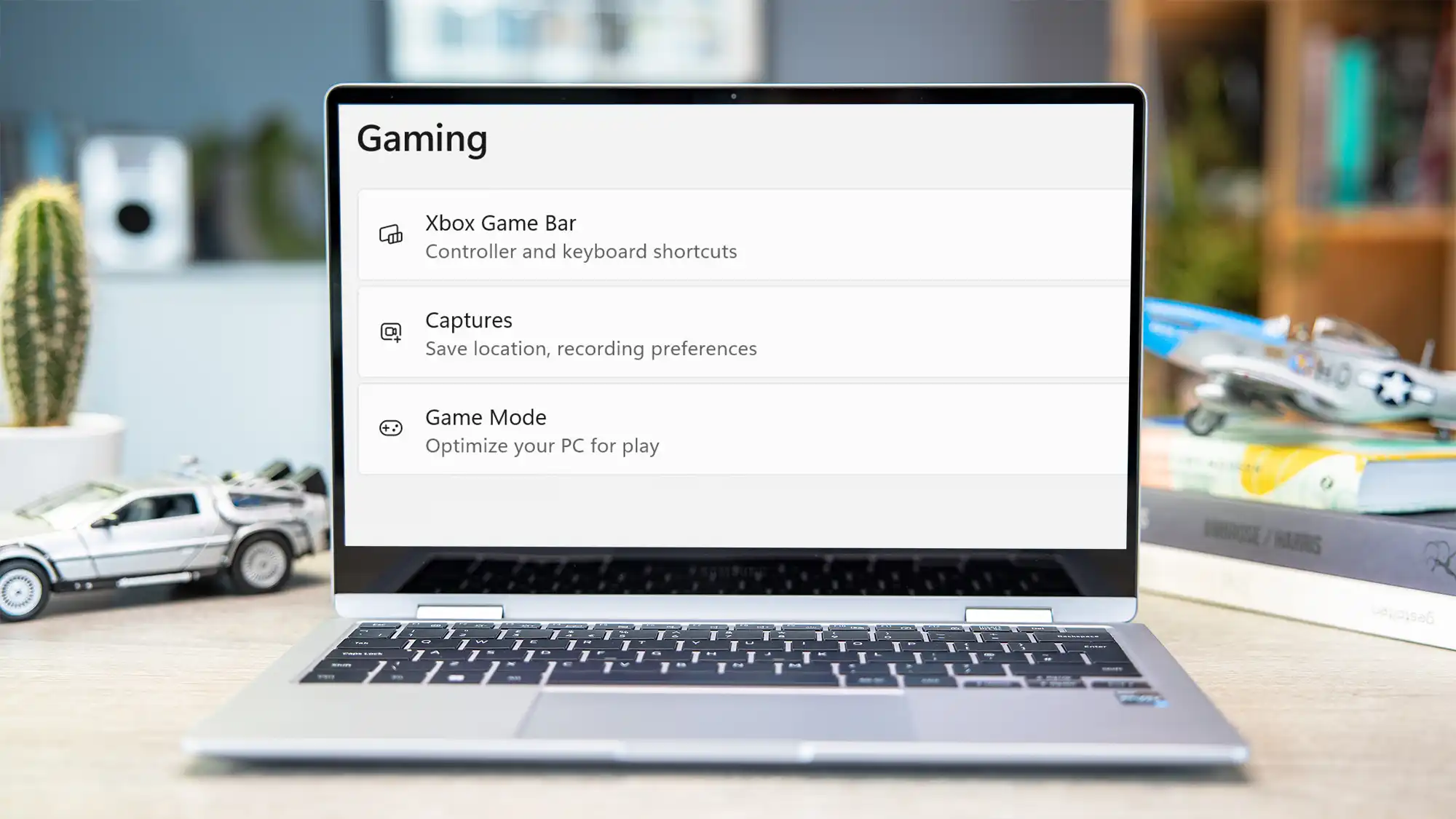Keep an eye on your system’s vitals with Windows 11’s hidden performance overlay.
Gamers often want to keep an eye on their computer’s resources. But it’s also practical when working with performance-hungry programs, such as graphics applications or video editing, to see immediately whether the working memory is sufficient and how the CPU is being used. Windows offers a corresponding display for this purpose, but you’ll need to know where to look.
First, open the “Settings” in the Windows Start menu and click on “Gaming” in the left column. On the right-hand side, go to “Xbox Game Bar” and make sure that the switch for “Open Xbox Game Bar with this button on the controller” is set to “On”. You can then close the Setting” app.