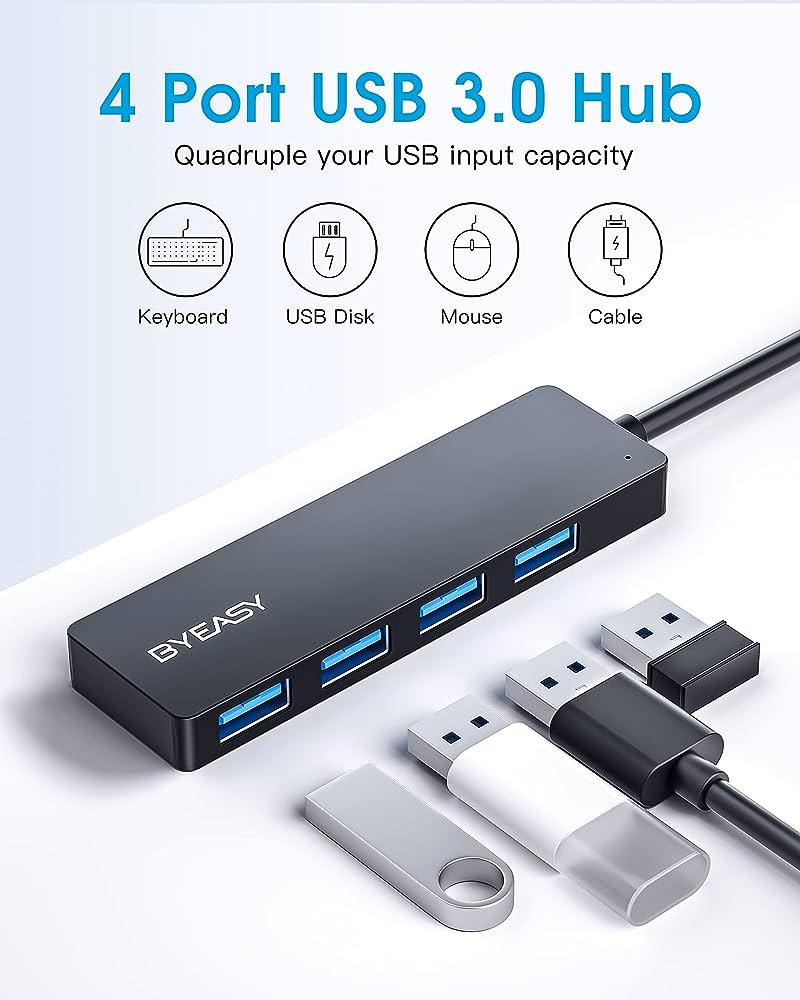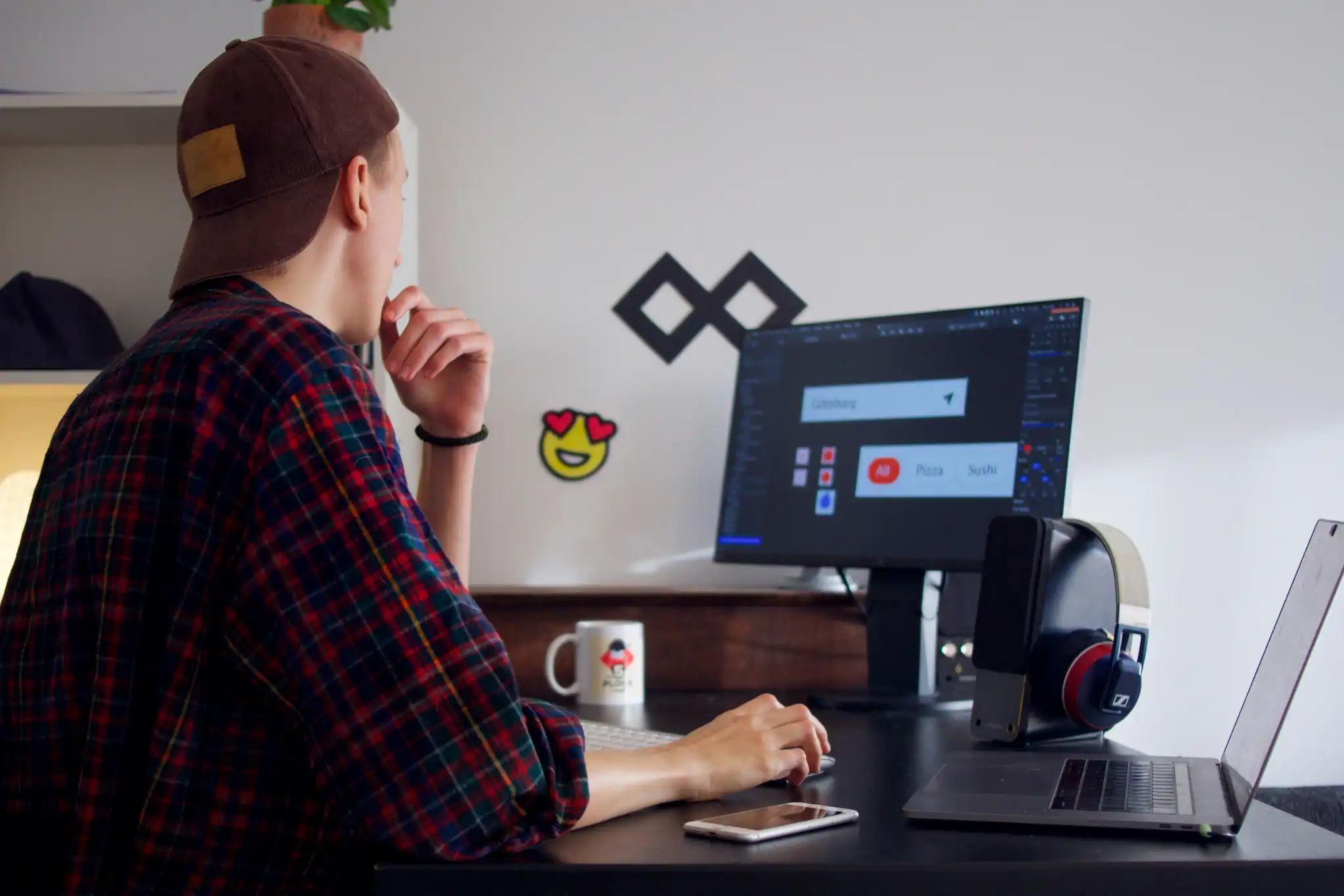It could be due to wear and tear, or it could be due to something else. Before you buy a new mouse straight away, here’s what you can try to fix it.
Is your mouse suddenly registering two clicks even though you swear you’re only clicking once? One of the most common causes of that is wear and tear. But before you zip out and buy a new mouse, there are a few other tips and settings you can look into first.
Mouse click settings
For starters, make sure the accidental double-clicks aren’t due to a change in system settings. In Windows 11, open the Start menu and search for Mouse settings to access mouse settings, then scroll down and select Additional mouse settings to launch Mouse Properties.
In Mouse Properties, look for the slider under the “Double-click speed” section. If the double-click speed is too low, your single clicks may sometimes be registered as double-clicks. Try adjusting the speed slider upwards (faster) and see if that solves the issue.
Problematic mouse drivers
Another common reason for unintentional double-clicks is outdated or corrupted mouse drivers. Visit your mouse manufacturer’s website to check for the latest driver updates. Or you might be able to use a tool that automatically updates your outdated drivers.
Low battery or wireless interference
If you’re using a wireless mouse, check whether low batteries or interference from other devices (e.g., Wi-Fi routers or Bluetooth devices) could be causing your mouse to act up. Recharge or replace your batteries, and make sure the wireless receiver is positioned in direct line-of-sight with your mouse to avoid signal issues.
Other potential fixes
If the accidental double-clicks persist, you can try using free software solutions such as Double-Click Fix (also available via the Microsoft Store). This app detects and filters out unintended double-clicks, which are determined by a minimal delay setting for valid double-clicks. Experiment with the setting to find the optimal delay time for yourself.
If all measures remain unsuccessful, your mouse is likely physically defective. You may be able to replace the switches instead of replacing the entire mouse. Spare parts can be found online, but replacement requires some technical skill and the right tools.
But without the proper know-how, you’re better off just buying a new mouse. Check out our recommendations for the best wireless mice, best budget gaming mice, and best wireless gaming mice.