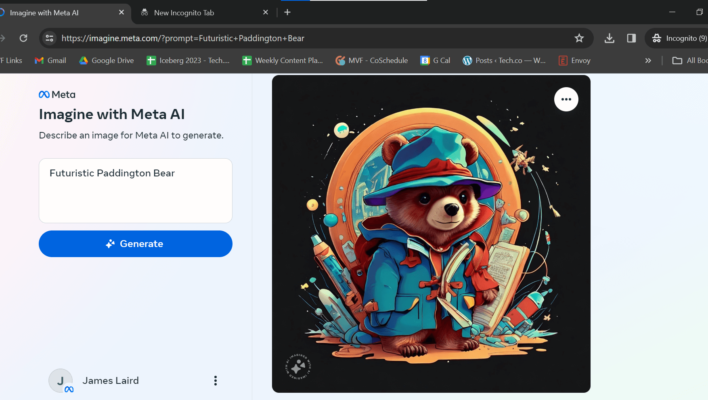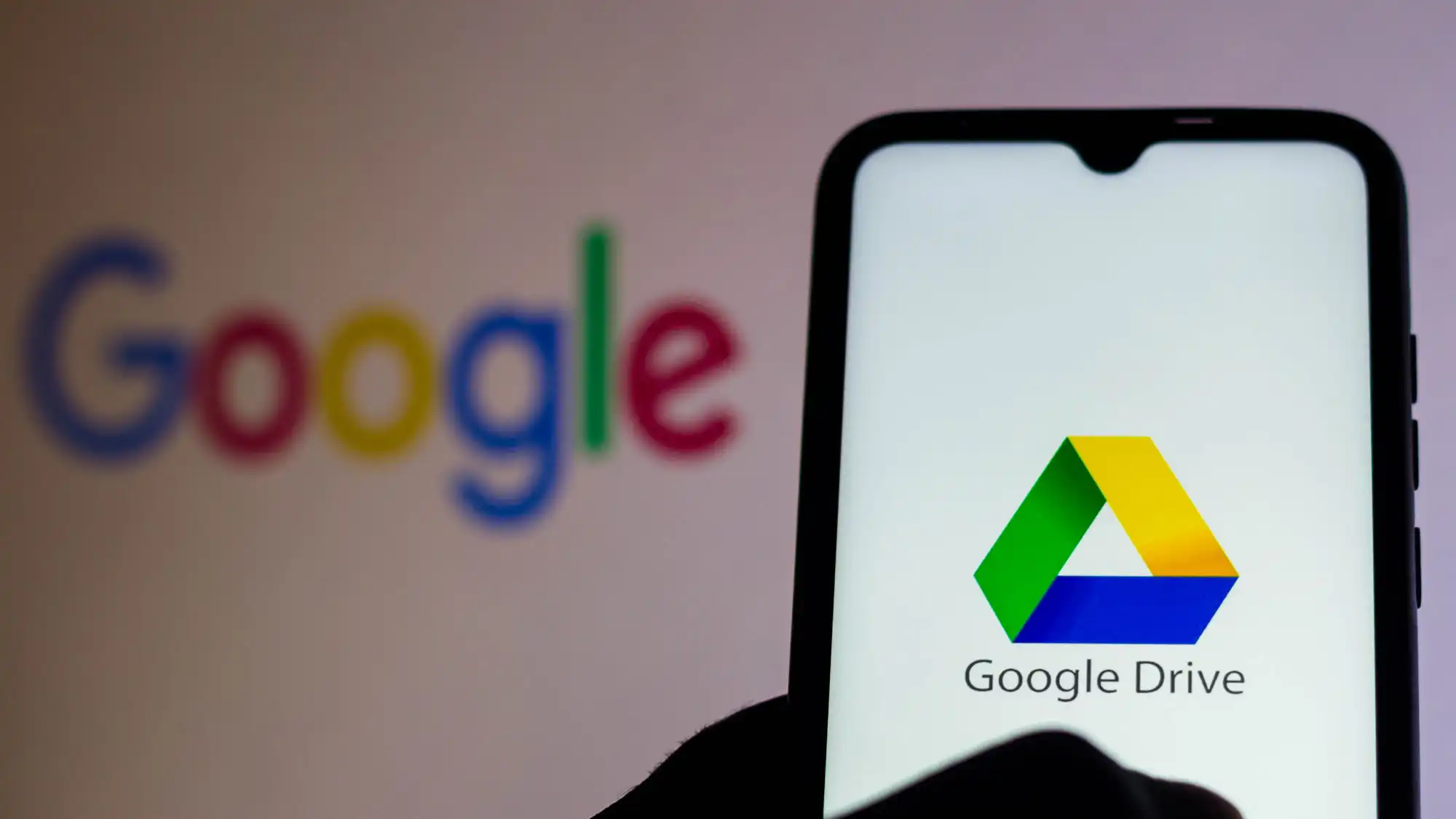What is Imagine with Meta AI? Here’s how to use Meta’s new AI generator, from anywhere in the world.
Not wanting to fall too far behind in the AI arms race, Meta has responded to the recent launch of Google Gemini by unveiling a new product of its own: a standalone AI text-to-image generator called Imagine with Meta AI.
Imagine with Meta AI is a text-to-image generator tool you that’s similar to others you might be familiar with, namely OpenAI’s popular DALL-E platform. You simply input a description of what you want to see visualized, let generative AI work its magic, and in a matter of seconds you have a custom image inspired by your text.
We’ve tested Meta’s new Imagine AI image generator, so read on for an introduction to the platform, how to use Imagine with Meta AI from anywhere in the world, and some tips based on our comparative testing.
What is Imagine with Meta AI?
Imagine with Meta AI is an generative AI image creator that turns your text inputs into pictures. It was first previewed at Meta Connect 2023 in November and follows in the footsteps of a similar image generator launched in beta for Meta-owned WhatsApp earlier this year.
However, Imagine with Meta AI stands out partly because it’s a standalone website, rather than being a new feature or integration for an existing Meta platform. You simply navigate to the site, log-in with your Meta credentials, and then you’re ready to start creating.
One thing that’s important to note is that Imagine with Meta is itself in beta. This means that it’s nowhere near as polished as some of the professional AI images that are being created these days.
How to Use Meta’s Imagine AI Image Generator
Getting started with Meta’s new Imagine AI image generator is easy. It’s just a matter of heading over the dedicated website, logging in, and then inputting your first prompt.
- Go to imagine.meta.com
- Hit the “Log in to generate” button
- Choose to log in or create a Meta account with Facebook, Instagram or email
- Follow the prompts to connect or create a Meta account
The only catch is that Imagine by Meta is currently only available in the US. You can do all this and be raring to go, only to end up greeted by the following screen if you’re somewhere like the UK.

Fortunately, there’s an easy workaround that lets you try out the new Meta Imagine AI image generator from anywhere in the world.
How to Use Imagine with Meta AI Image Generator from Anywhere
If you want to check out Meta’s new AI image generator but aren’t currently in the US, then what you need is a VPN. Short for Virtual Private Network, a VPN is a handy piece of software that lets you reroute your internet connection through servers located in different parts of the world. To be clear, VPNs are legal for these and many other purposes.
A major benefit of this is that it can make your computer and IP address appear like they’re in another country. This is obviously great for privacy and security, but also for getting around pesky geo-blocks like the one currently in place for Imagine with Meta – one that, anecdotally, is likely due to European regulations around data collection and usage, rather than any inherent meanness on Meta’s part.
Here, no more than 30 seconds later, you can see how access to Imagine AI was gained just by logging on using ExpressVPN, which is one of the best VPNs for business and personal users alike.
From here, you simply input a text prompt for Imagine to turn into an image. Read on as we test its capabilities and see how it stacks up.

If you’re new to the world of VPNs, don’t worry: you can get started with our top reviewed best cheap VPN for even less than usual, thanks to this great deal on Surfshark. It’s currently a whopping 82% off plus 4-months free when you sign up over the holidays.
Is Meta AI’s Imagine Image Generator Any Good?
Before we dive into our testing of Imagine with Meta AI, it’s important to reiterate that the product is still very much a beta. This means it’s a pre-release version of the software that’s knowingly flawed and buggy.
In other words, take the current capabilities of Meta AI’s Imagine image generator with a grain of salt. Unlike rivals such as DALL-E, it’s 100% free to use in its current form, so it’s not like you’ve got much to lose.
Kicking things off, we asked it to design Tech.co a new logo. It’s safe to say our creative team don’t have to worry about AI replacing them any time soon…

Next up, we asked it to conjure a new quarterback for the New England Patriots. Safe to say, it’s more promising than pretty much anything Pats fans had seen all season long. Imagine with Meta actually sort of excelled itself here.

Lastly, here is an image of “Semi-trailer trucks parked at sunset sky” currently listed in the Adobe Stock library.

Given the same prompt, here’s what Imagine with Meta AI comes up with. To our eye, they’re pretty similar in quality, with the composition of the Adobe listed one being more sophisticated and varied, giving it the edge. There’s not much else in it, though.

Tips for Using the Imagine with Meta AI Beta
The above example illustrates that the single biggest tip for using Imagine with Meta AI in this early stage of its development is to be as specific as possible with your text input. The same holds true for pretty much any generative AI platform, including being the number one thing you can do to craft the best ChatGPT prompts.
To really illustrate this point, we tried a final example that ties in with a heated debate going around Tech.co Towers at the moment over the best type of potato dish. It’s not a bad attempt by any means, but there definitely seems to be a bean stew and possibly a pasta dish lurking in there. Then again, who are we to say they don’t also feature potato?

Getting more specific, we asked Imagine with Meta AI to make a similar image but specified the types of potato dish to include. What we got isn’t necessarily more visually appealing, but it is definitely a more explicit representation of all things potato. And if explicit potato content isn’t floating your boat this holiday season, we really don’t know what will.