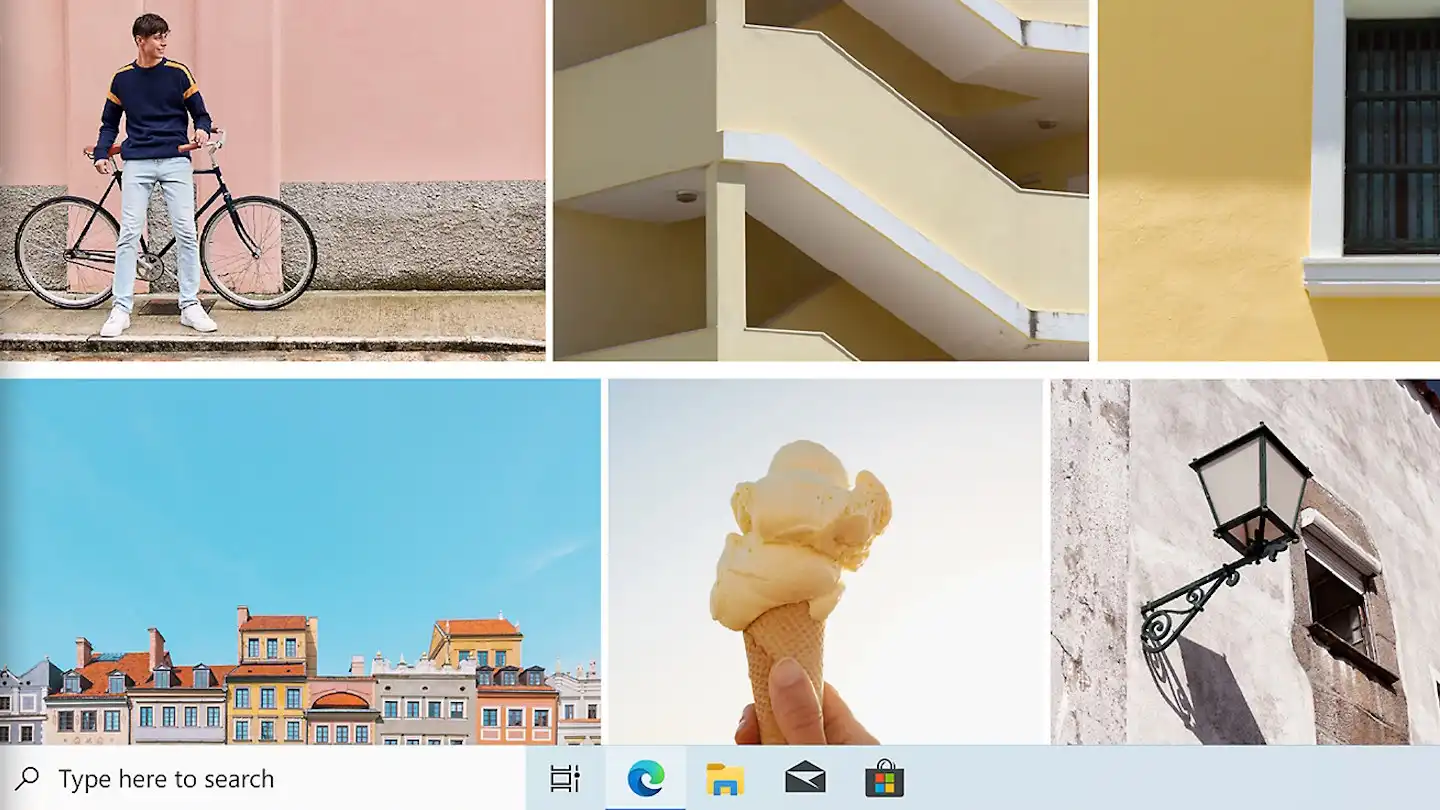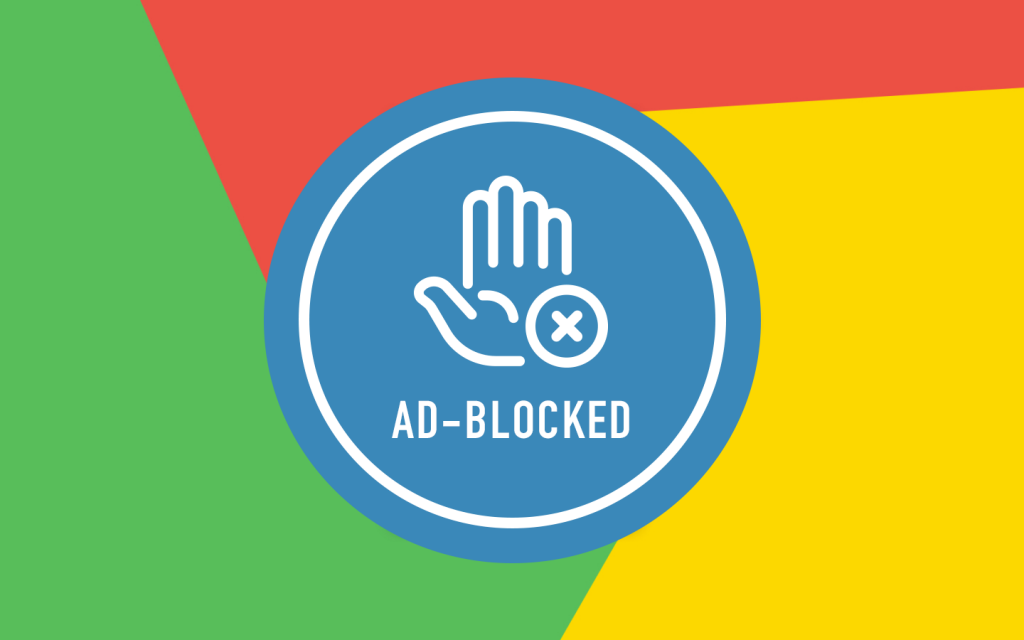You can access your photos stored Microsoft’s OneDrive via Windows Explorer. In addition to being able to view, share, and delete images, you can also edit them directly.
You can access your photos stored in the Microsoft cloud via Windows Explorer on your PC even without the Onedrive app, provided of course that you have logged in with a Microsoft account. There you can not only view, send and, if necessary, delete the pictures, but also edit them directly.
This is how it works: Open a photo by double-clicking on it and then click on the first icon (“Edit picture”) in the toolbar above it on the left. Alternatively, press the key combination Ctrl-E (for “Edit”). In addition to various cropping and rotating options, you can change brightness, exposure, contrast, shadows, vignetting, color tone and saturation and much more using the native Windows Photo tool.
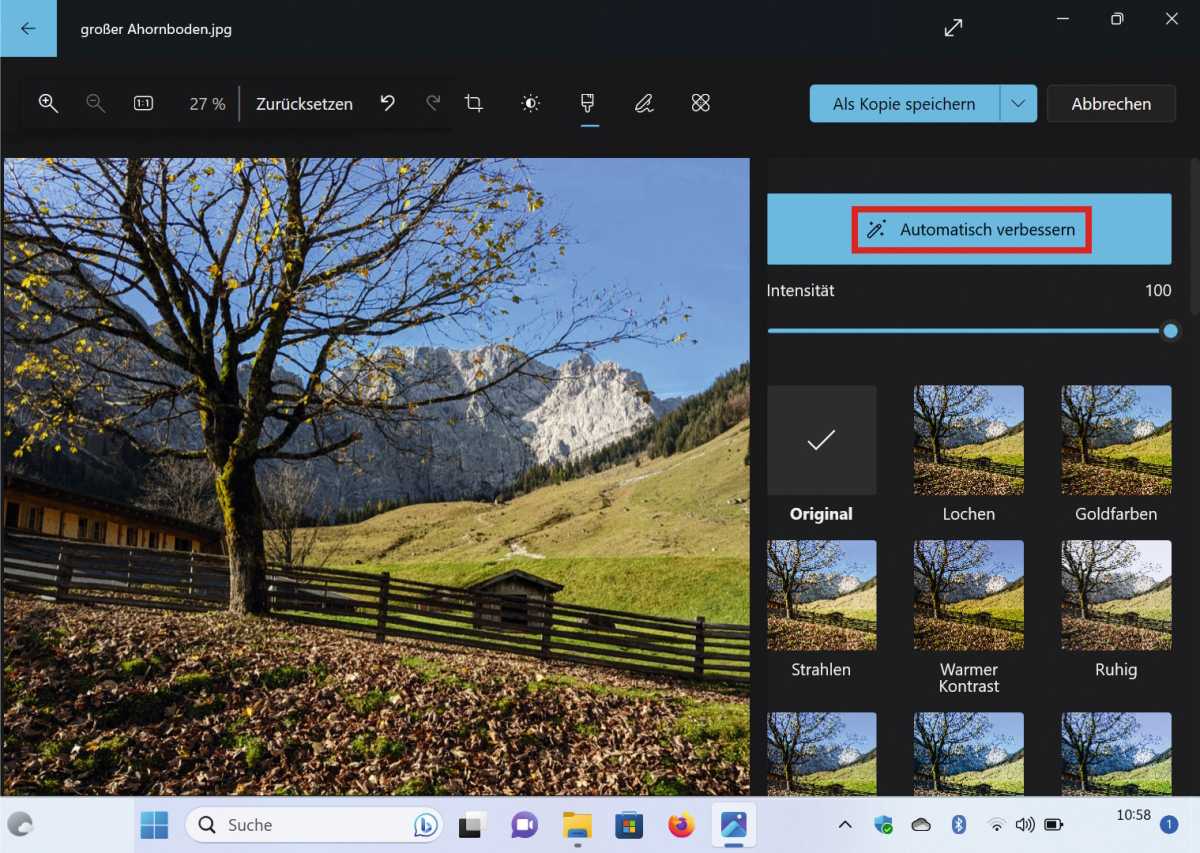
In addition to various presets such as “Warm Contrast”, “Cool Light” or “Black/White”, the “Filter” section also provides an automatic mode with “Auto Enhance”. There are also various marking tools an the option called “spot correction” by Microsoft to automatically remove disturbing picture elements. After editing an image, you decide whether you want to overwrite the original or keep it as a copy. Overwrite it and your changes will be saved both locally and in your OneDrive.