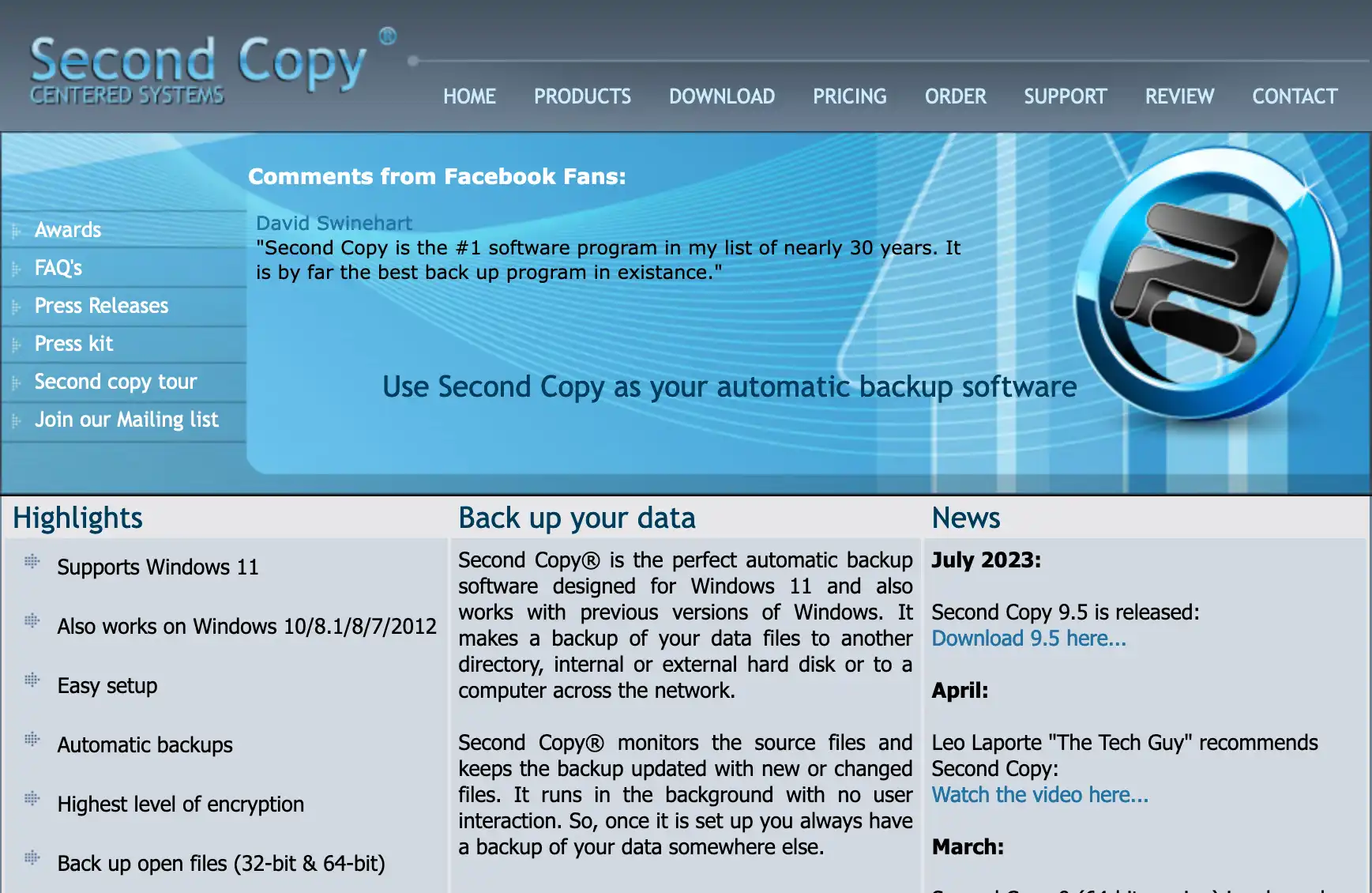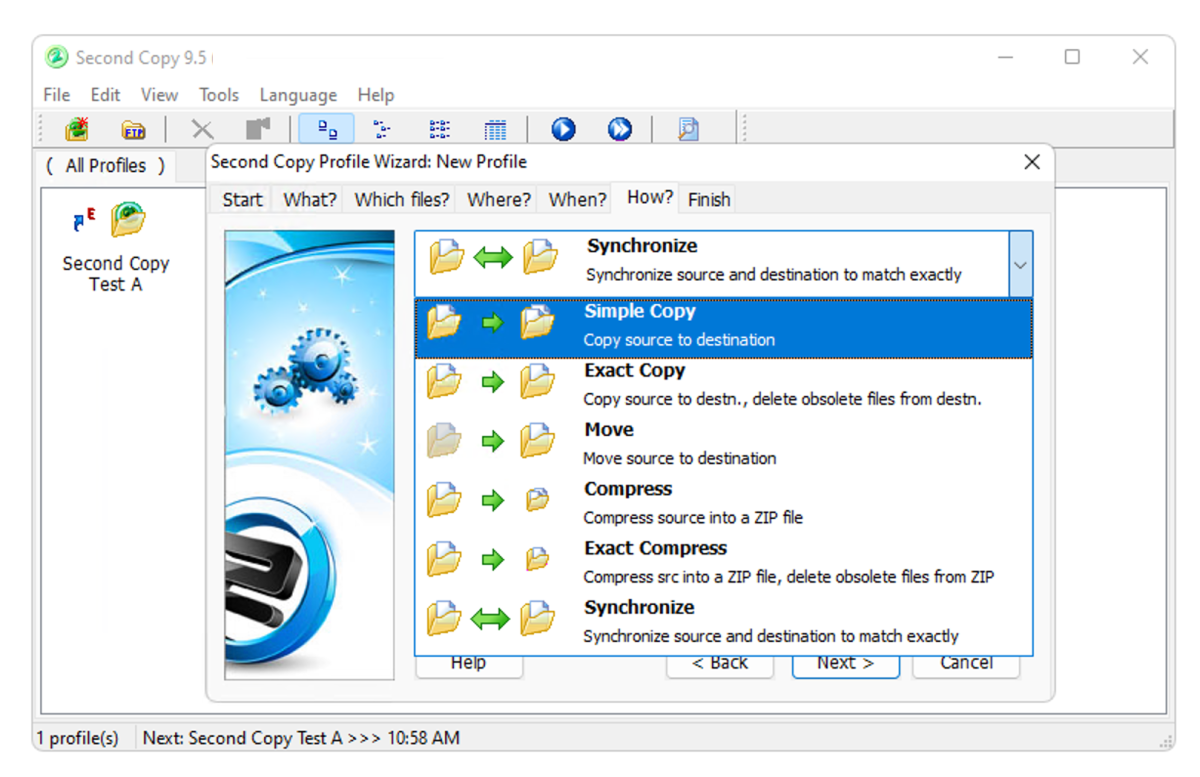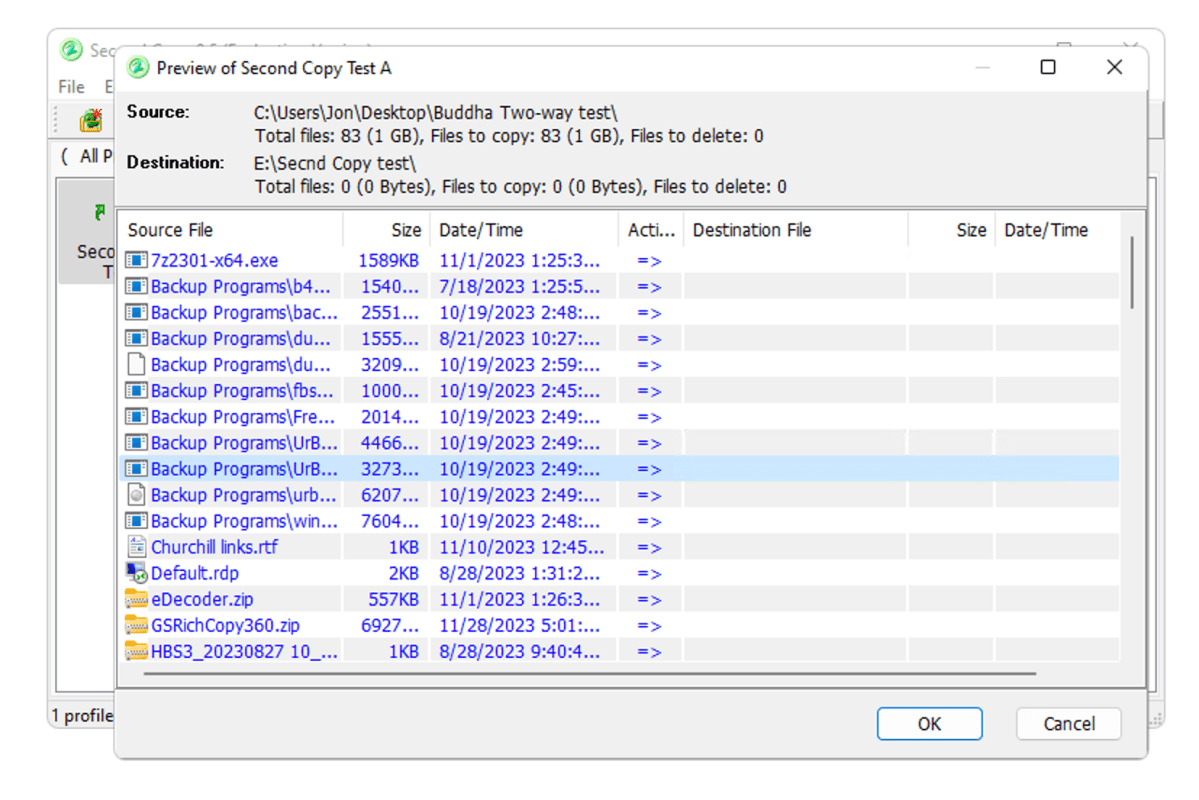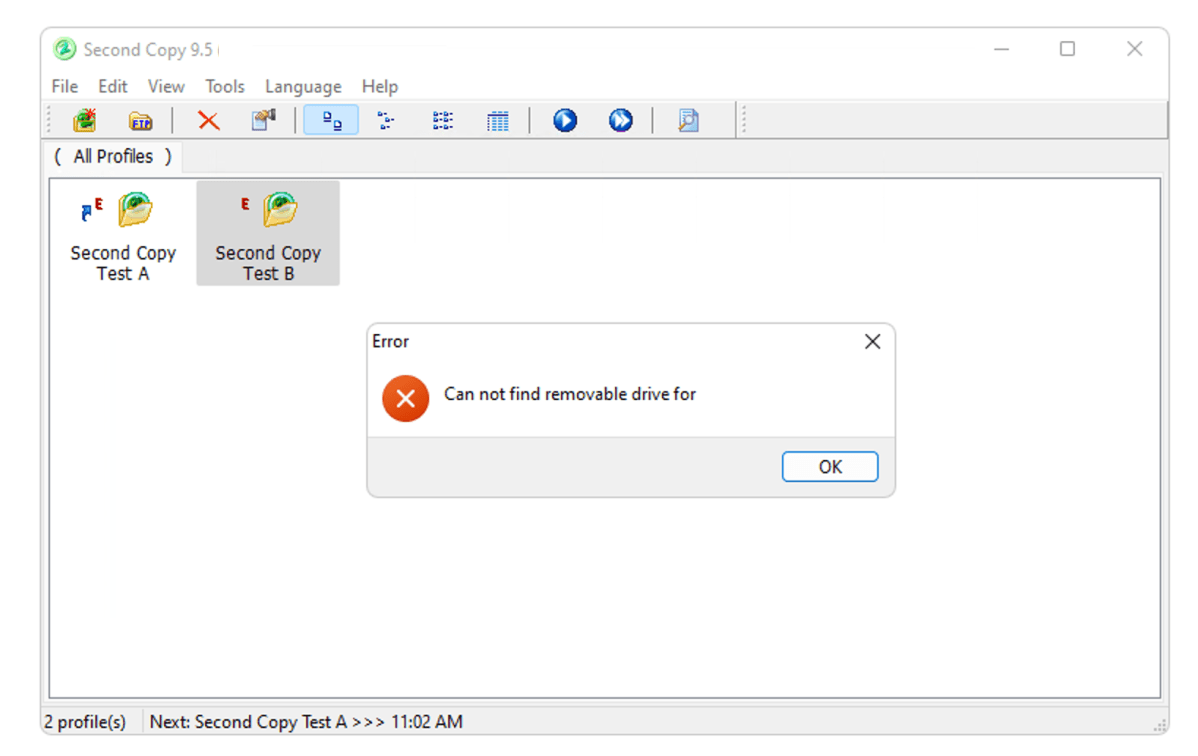This backup/sync program works very well with normal data folders and is loaded with options.
Second Copy is a $30 file backup/folder sync program that sits in your system tray, performing operations automatically without user intervention. If Windows own File History or other free options such as FBackup aren’t cutting it for you, Second Copy just might.
What are Second Copy’s features?
Second Copy will copy files from a source folder to a destination folder (called Simple Copy); copy new files, then delete files in the destination that don’t exist in the source (called Exact Copy, aka mirroring); and one perform those same jobs while compressing them to a standard Zip file. Network locations are supported as both a source and destination.