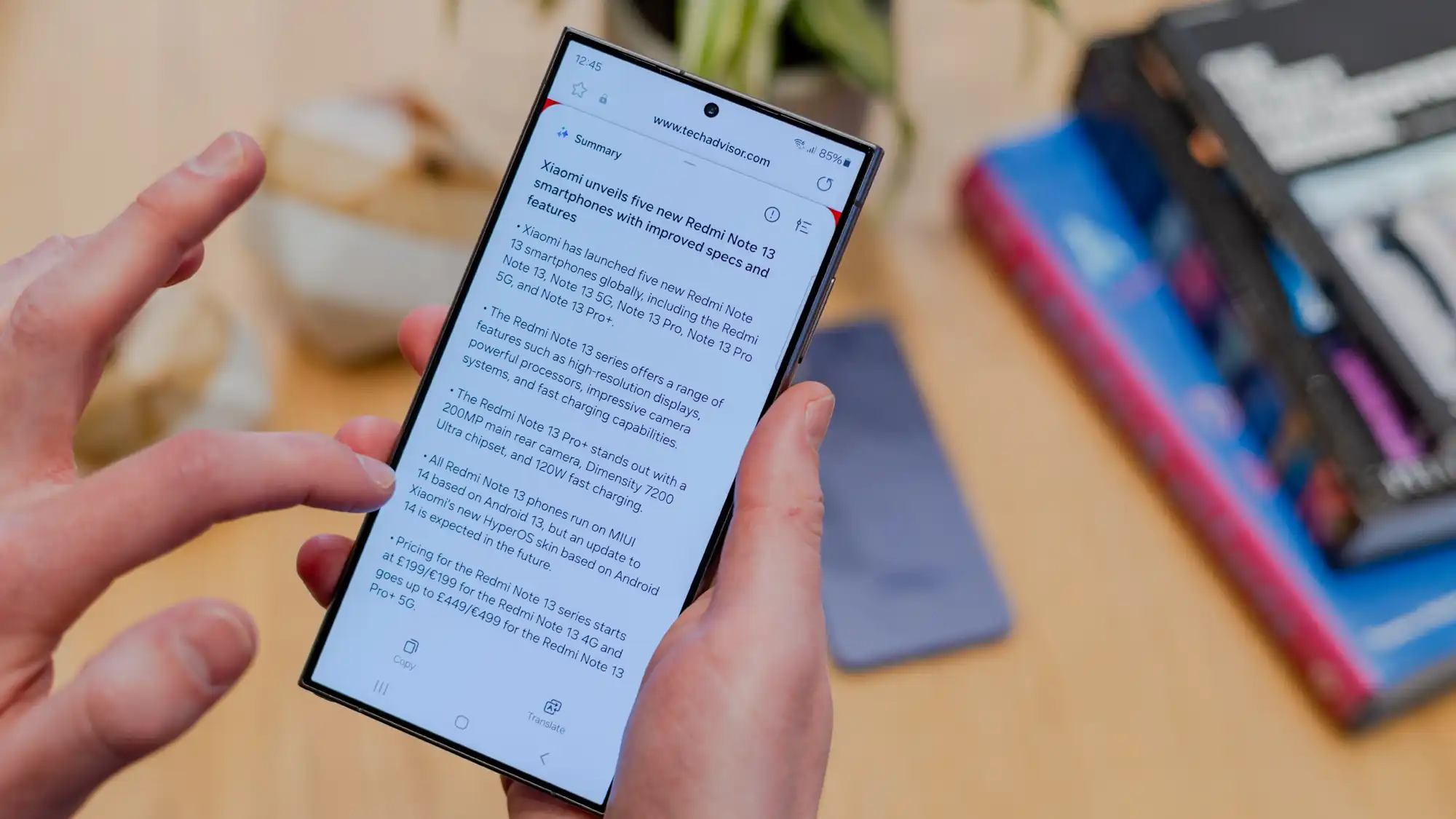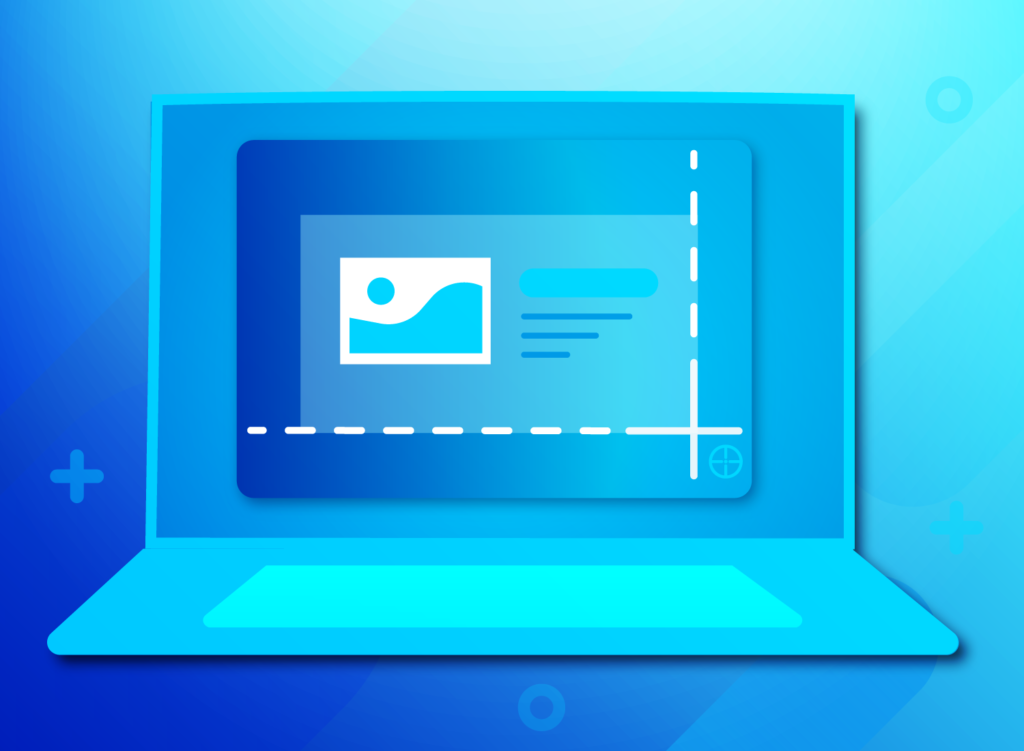
If you’re accustomed to capturing screenshots of web pages to preserve their content, you’re likely familiar with the frustration of only capturing what’s visible on your screen. While you could resort to the tedious process of scrolling and capturing sections individually, there’s a quicker and more efficient method to capture the entire online content in one go.
On desktop, numerous screenshot add-ons streamline this process. For instance, the Fireshot extension is compatible with Chromium-based browsers like Chrome, Edge, Opera, and Vivaldi, as well as Firefox. Alternatively, Firefox and Opera offer built-in screenshot functionalities accessible via icons located in the top right-hand corner. In browsers lacking such features, you may need to activate extended screenshot functions.
Regardless of the tool used, you’ll typically have the option to save either the visible area or the entire website when capturing a screenshot.
Similarly, Android smartphones offer extended screenshot capabilities, albeit with slight variations in execution. To capture a full-page screenshot, simply press the Power and Lower volume keys simultaneously. After a brief moment, a “Capture more” button will appear alongside share and edit icons at the screen’s bottom. Tap this button, then use your finger to adjust the visible area to your desired section before confirming and saving the screenshot. You’ll find the saved image in your phone’s “Screenshots” directory.
This method is also applicable for saving web images on your smartphone. Simply resize the section to be saved to fit the image, then save it accordingly.