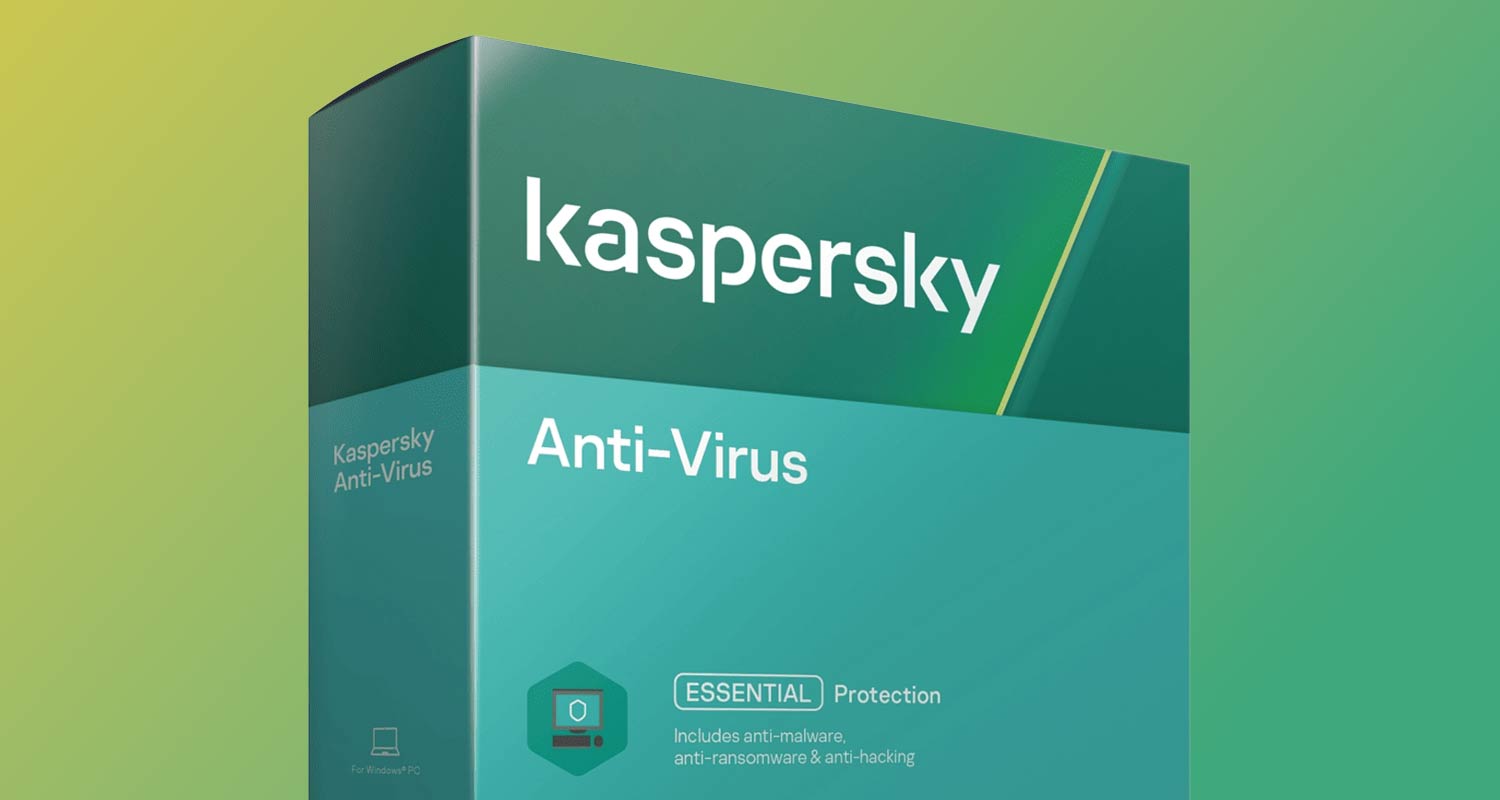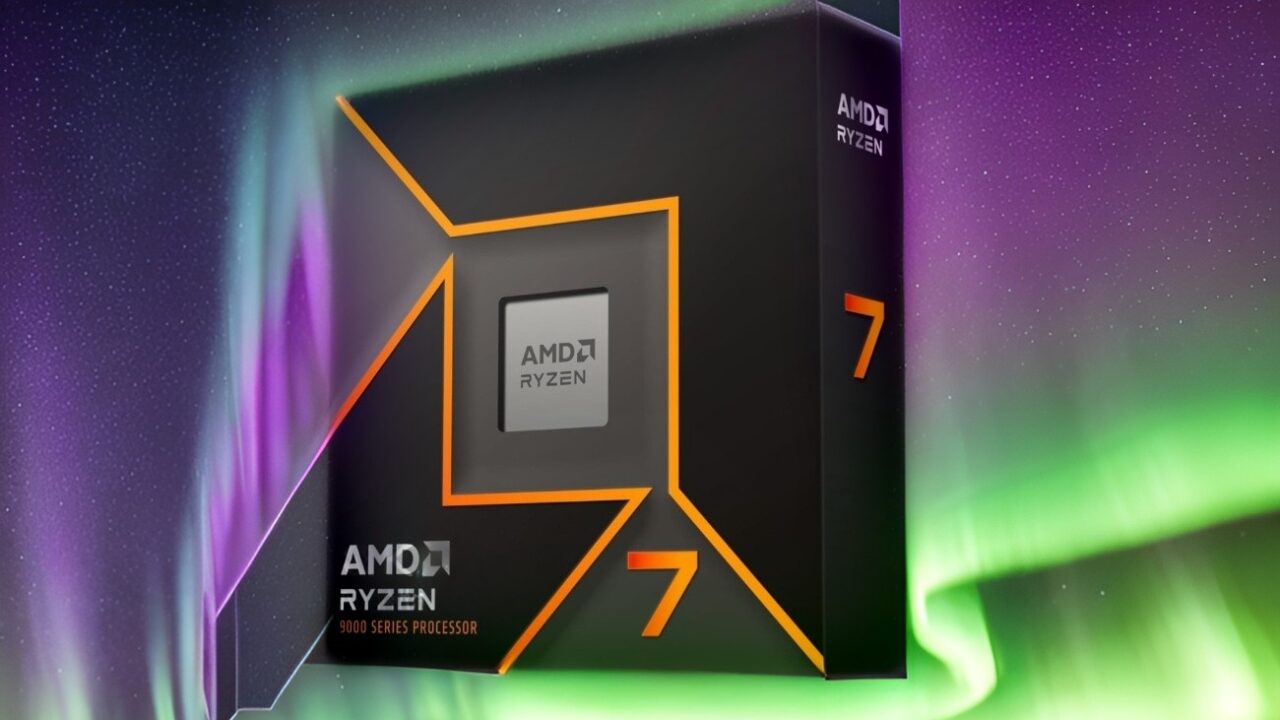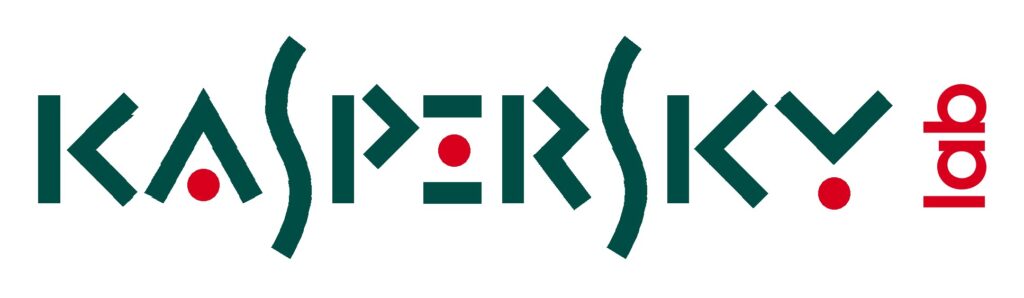
Following the recent announcement of a Kaspersky antivirus ban by the US government, users of the software are facing imminent disruptions. Effective July 20, Kaspersky is prohibited from selling to new customers and entering third-party partnerships. By September 29, essential functions such as virus definitions, app updates, and the operation of the Kaspersky Security Network will cease, along with reselling, integrations, and licensing.
While existing users can continue to use Kaspersky without legal repercussions, ensuring your PC’s security remains crucial as updates and support come to an end. Here’s a step-by-step guide on how to uninstall Kaspersky and safeguard your computer going forward.
How to Uninstall Kaspersky:
- For Windows 10: Open the Start Menu or system search, type “apps,” select “Apps & Features,” scroll down to Kaspersky, click on it, and choose uninstall. Follow any dialog prompts and reboot your PC if necessary.
- For Windows 11: Open the Start Menu or system search, type “apps,” select “Add or remove programs,” find Kaspersky in the list, click the three-dot icon next to it, choose “Uninstall,” and reboot your computer if prompted.
After uninstalling Kaspersky, Windows Security automatically activates essential components, including the Microsoft Defender antivirus engine and Windows Firewall, providing immediate protection. You can stick with Windows Security or explore alternative antivirus options at your own pace.