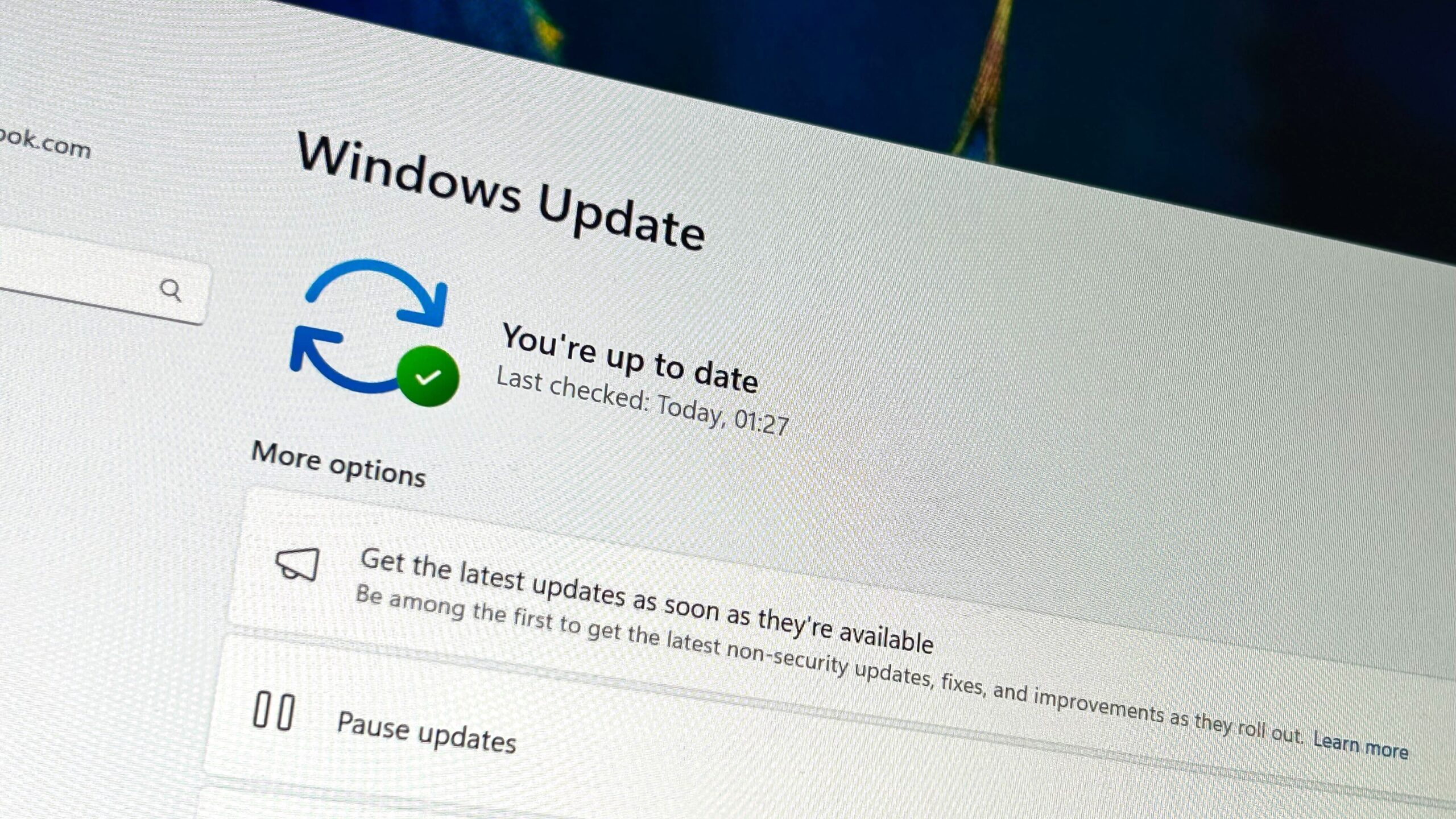USB 3.0 is still one of the most popular USB standards. However, it can happen that the USB 3.0 ports on the Windows 11 PC no longer work for no apparent reason. Fortunately, they can be repaired in most cases.
USB 3.0, now correctly USB 3.2 Gen1, is still one of the most popular USB standards. It offers 10 times faster speeds than USB 2.0 and is even more energy efficient. However, it can happen that the USB 3.0 ports on the Windows 11 PC no longer work for no apparent reason. However, they can be repaired in most cases.
One cause of faulty USB 3.0 ports is faulty or missing drivers. Fortunately, updating your Windows system with the latest drivers can help reinstall them. Click on the Start button and then on Settings in the Pinned area. In the menu on the left, select Windows Update.
Then go to Advanced Options > Optional Updates. Now click on the Driver Updates section to expand it and select all USB 3.0 driver updates for your PC there. After clicking on Download and install, it usually takes a few minutes for the drivers to be completely installed. After restarting your PC, the USB 3.0 ports should work again.
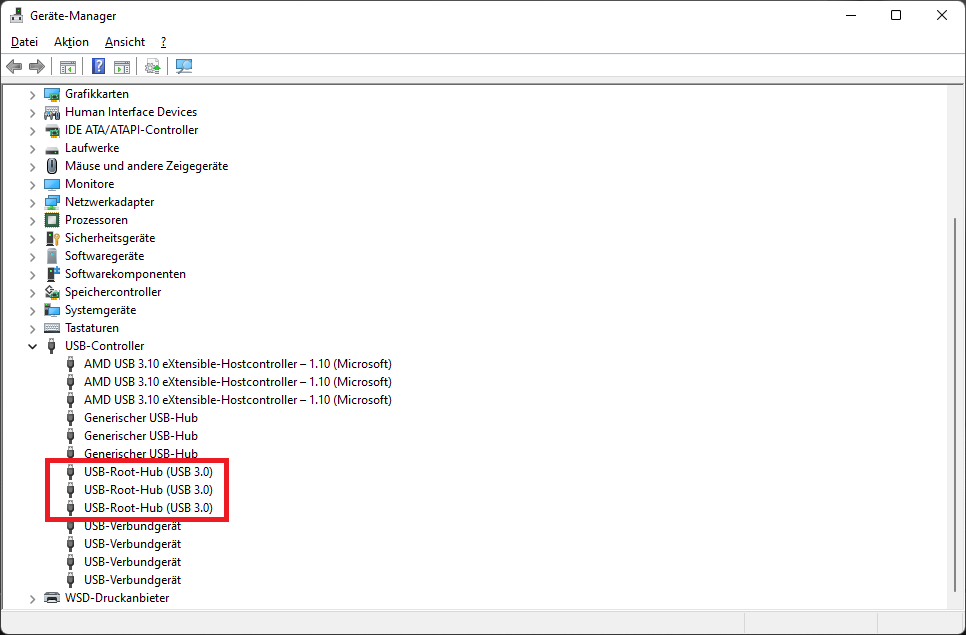
IDG
If the Windows update did not lead to success, you can go the way of the device manager: Press the Windows+R key combination and then type devmgmt.msc in the Run window to open the Windows Device Manager. Then look for the entry USB controller and unfold it. If you see USB root hub (USB 3.0) in the list, right-click on the entry and select Uninstall device from the context menu. If you see several entries with the same name, uninstall each of them individually. Now click on Action at the top of the window followed by Search for changed hardware. Your PC should now search for and install updated USB root hub drivers.
Even if the entry USB root hub (USB 3.0) cannot be found in the device manager, you should still search for changed hardware. It will also help if drivers have been damaged or uninstalled for unknown reasons. Afterwards, do not forget to restart the computer. If this solution is also unsuccessful, you can try to install the USB drivers manually. Before you start, you should first find out the serial number and model number of your computer or the exact product name of the motherboard. As soon as you have this information, go to the corresponding product website of the PC or motherboard manufacturer and look for the driver downloads there.

IDG
After downloading the drivers, navigate to the entry USB root hub (USB 3.0) in the device manager as described above and next right-click on it. Select Update drivers and in the following step Search for drivers on my computer. Click on Browse… to navigate to the location of the USB driver you downloaded earlier. Then select the file with the extension INF and follow the steps of the manual installation. After a restart, the USB 3.0 sockets should work again.