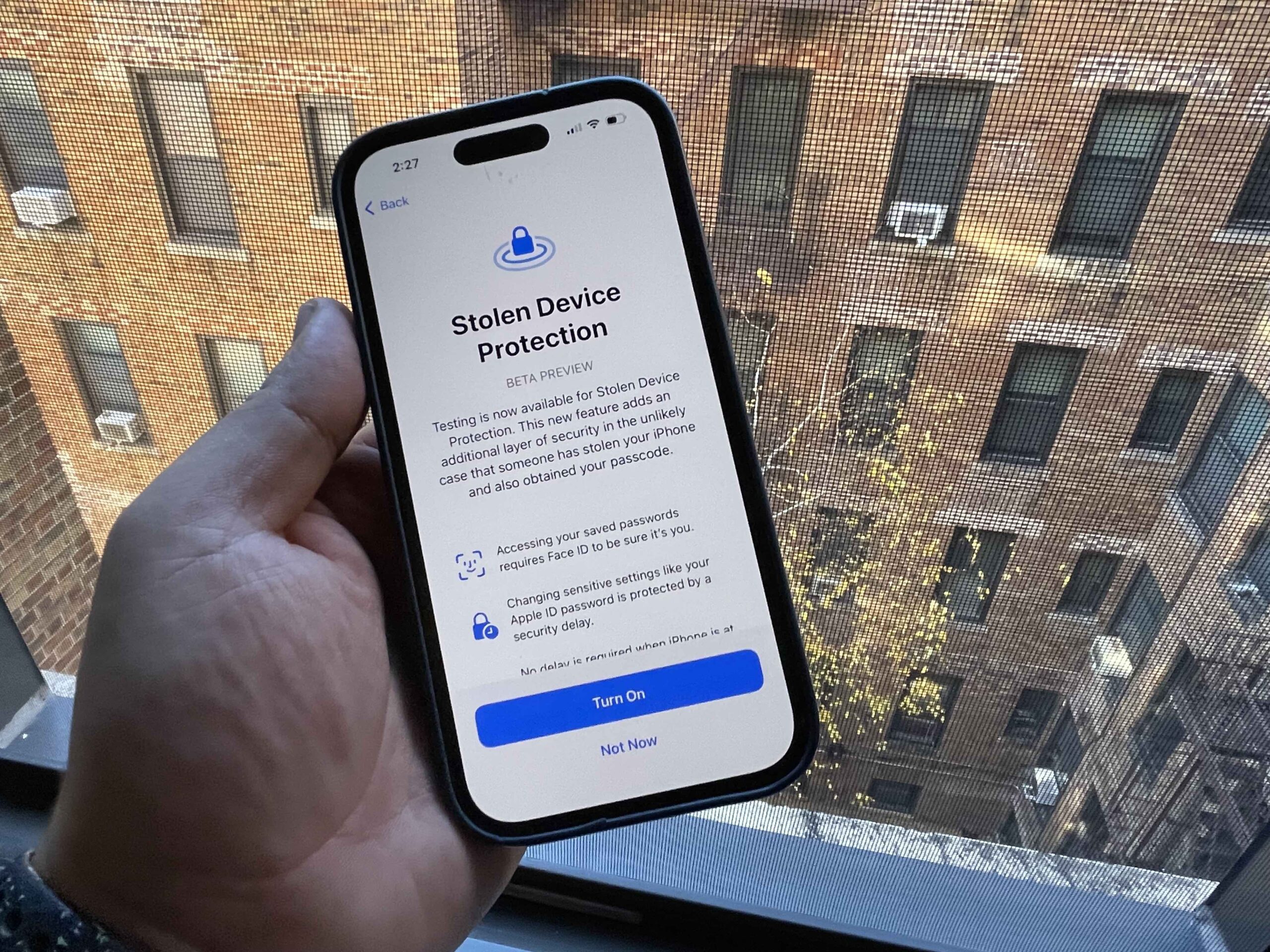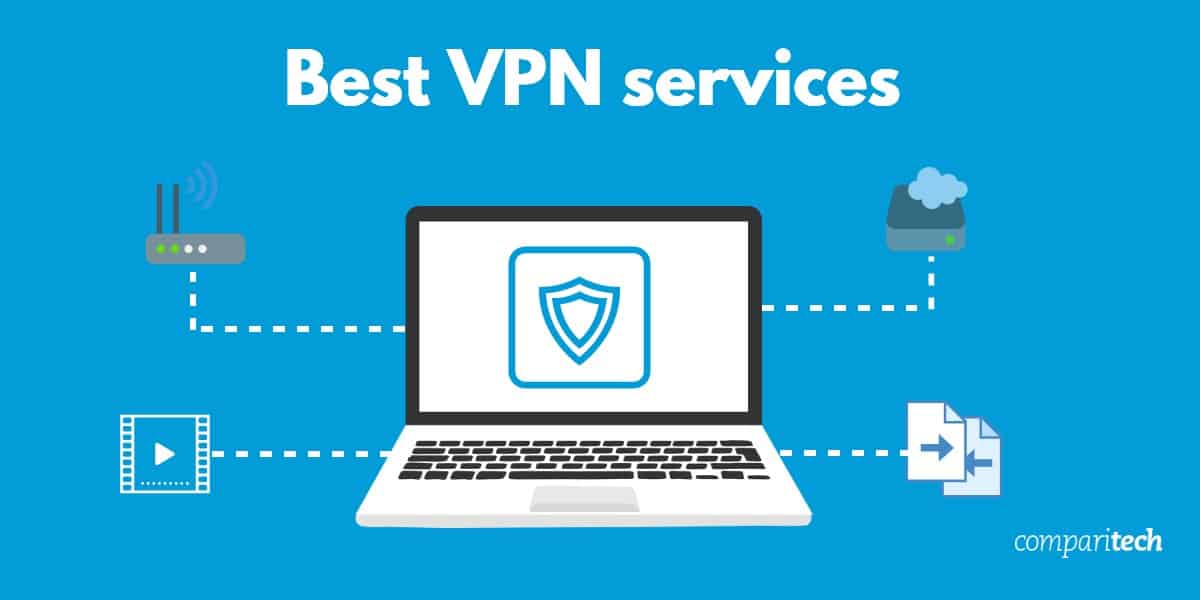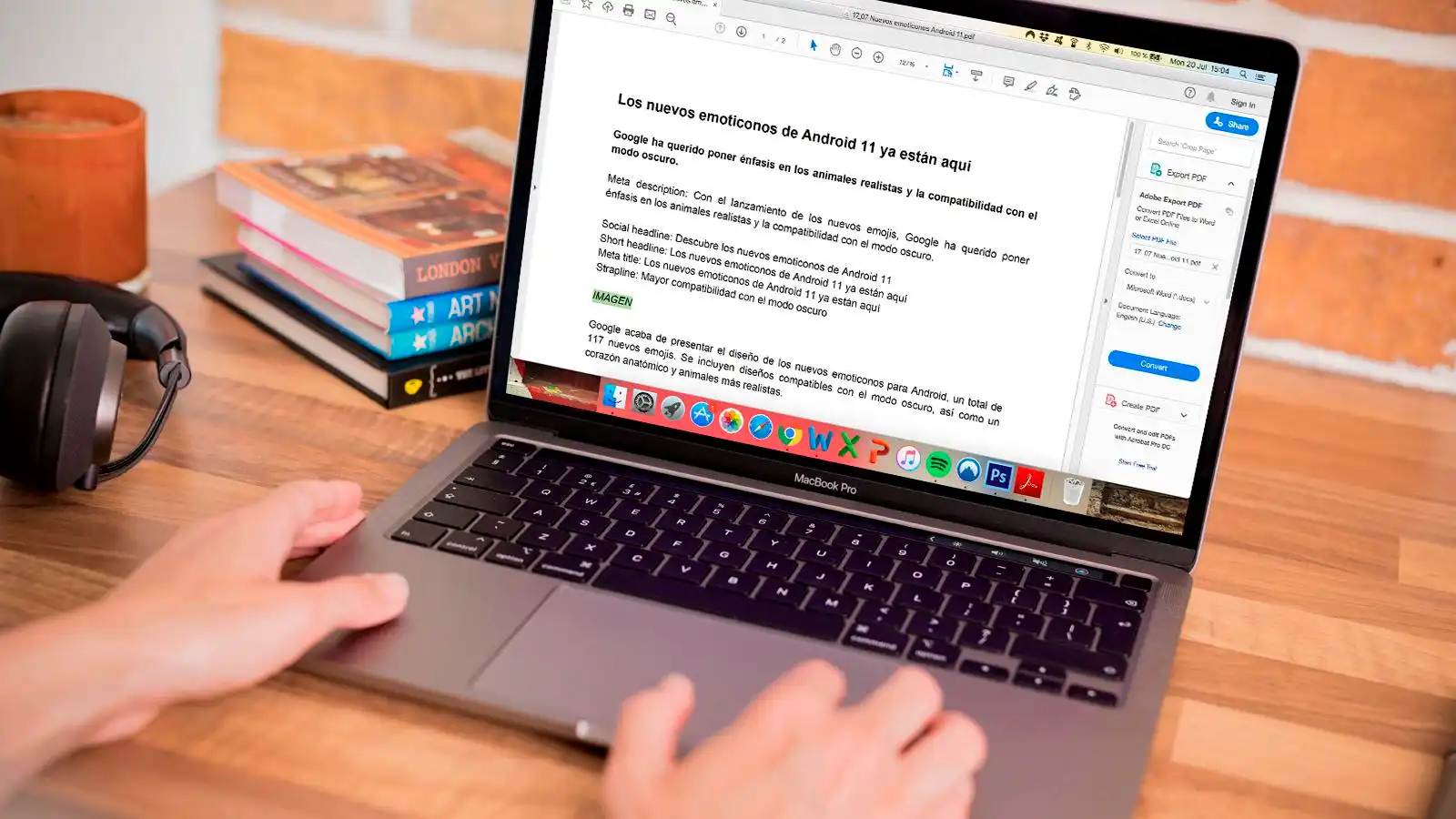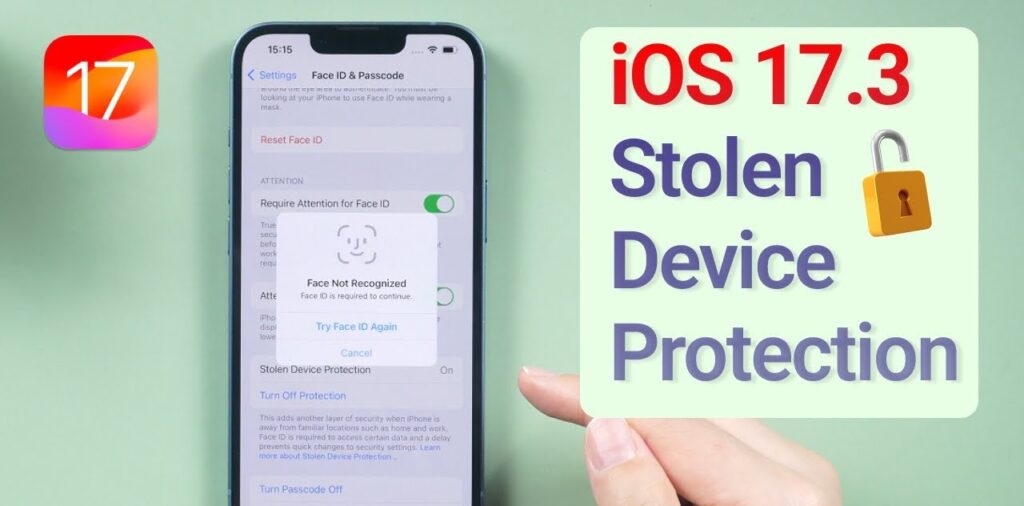
Apple rolled out iOS 17.4 on March 5, ushering in a wave of new features and bug fixes for iPhone users. Among these updates are fresh emoji additions and the option for EU residents to access alternative app stores. However, the spotlight shines on enhanced security measures, particularly concerning Stolen Device Protection.
This feature offers users greater control over their iPhone’s security settings. When operating outside familiar environments, such as one’s home, the system prompts users to authenticate biometrically twice within an hour to access certain settings, like modifying the Apple ID password or disabling Stolen Device Protection.
Yet, there’s a caveat. If you frequent public places like coffee shops or reside in an apartment complex, your device might recognize these locations as familiar, potentially compromising security. iOS 17.4 addresses this concern by allowing users to enforce the one-hour security delay consistently, irrespective of their whereabouts.
Here’s a step-by-step guide to enable this feature:
- Open Settings.
- Navigate to Face ID & Passcode.
- Scroll down to Stolen Device Protection.
- Toggle the switch next to Stolen Device Protection if it’s not already activated. If already enabled, proceed to the next step.
- Under Require Security Delay, select “Always.”
With this adjustment, your iPhone will enforce the one-hour security delay regardless of your location. However, it’s essential to note that Stolen Device Protection safeguards only a subset of settings. Therefore, users must remain vigilant in safeguarding their sensitive information. For instance, while Stolen Device Protection offers an added layer of security, it does not fully shield financial transactions made via Apple Pay, necessitating additional precautions.
Apple encourages all users to activate Stolen Device Protection, even if they opt not to enforce the one-hour security delay consistently.