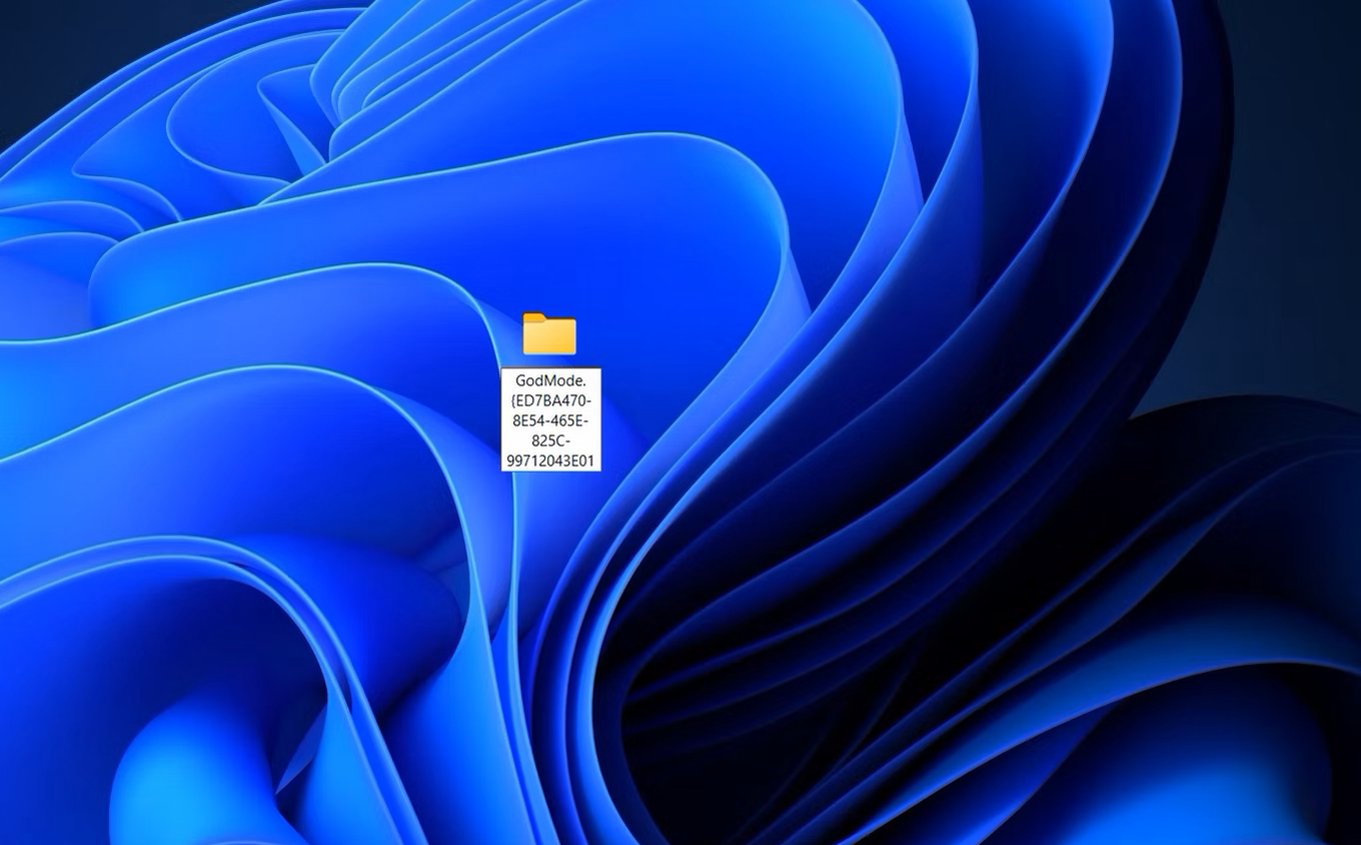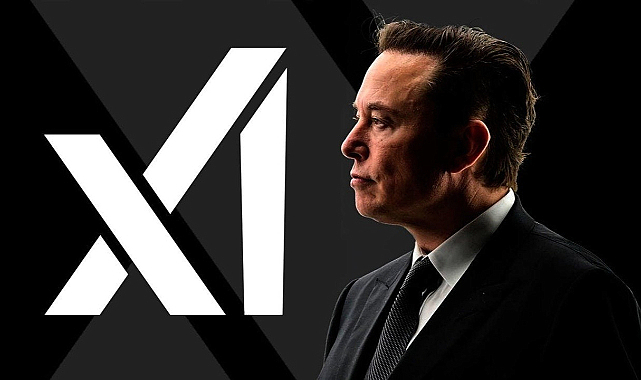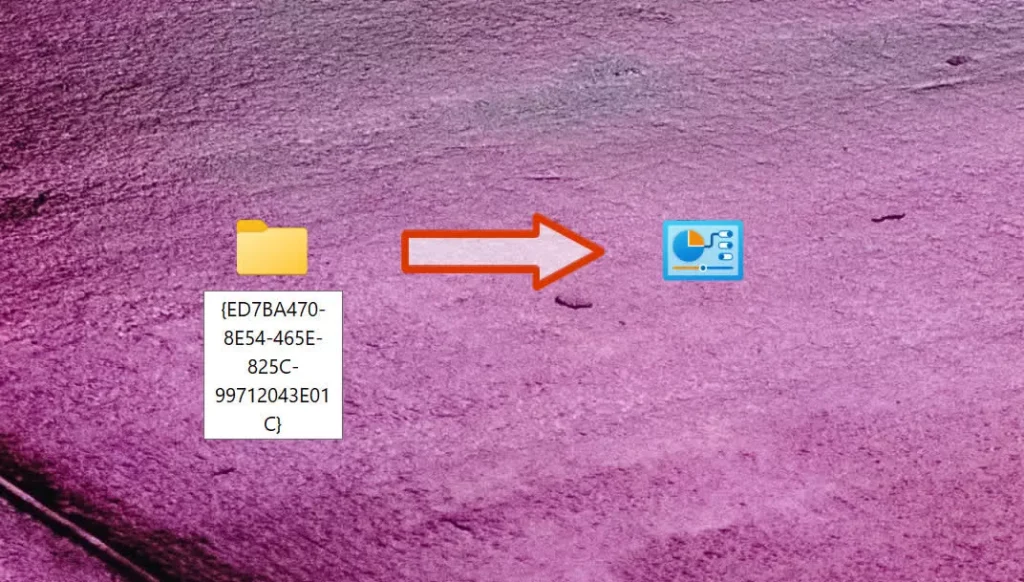
Windows 11 has a hidden feature that’s akin to unlocking a treasure trove of system settings—God Mode. While the name might suggest a touch of divine power, in reality, it provides a streamlined way to access a wealth of control options within the operating system.
God Mode is not exclusive to Windows 11; it’s a feature that has been carried over from previous versions of Windows, and it remains an intriguing aspect of the OS. Despite its name, it doesn’t offer supernatural control but rather consolidates various settings into a single, easy-to-access folder. This can be incredibly useful, especially as Microsoft continues to phase out the traditional Control Panel in favor of newer settings interfaces.
To activate God Mode, you’ll need to perform a few straightforward steps. Start by creating a new folder on your desktop. Right-click on the desktop, select “New,” and then choose “Folder” from the context menu. Once the new folder appears, right-click it and select “Rename,” or click on the folder and press F2 to begin renaming it. Enter the following exact name for the folder: GodMode.{ED7BA470-8E54-465E-825C-99712043E01C}. Make sure to include the curly braces and period as shown. After renaming, the folder icon will change to resemble the Control Panel icon, indicating that God Mode has been successfully enabled.
Inside this special folder, you’ll find shortcuts to over 200 different settings and administrative tools. This includes options for managing BitLocker drive encryption, which allows you to suspend or remove protection, as well as tools for adjusting network settings, such as connecting to new networks or troubleshooting issues. You can also modify energy settings, like adjusting battery options and configuring what actions are taken when your laptop lid is closed. The folder provides access to device management, including Bluetooth and USB peripherals, as well as backup options through File History.
Additionally, you can use God Mode to re-associate file types with different applications, customize search options, and manage accessibility settings. It even allows you to fix date and time issues and add multiple clocks for different time zones. While God Mode might not completely overhaul your Windows experience, it offers a centralized location for accessing a wide range of system settings that might otherwise be dispersed throughout various menus and interfaces.