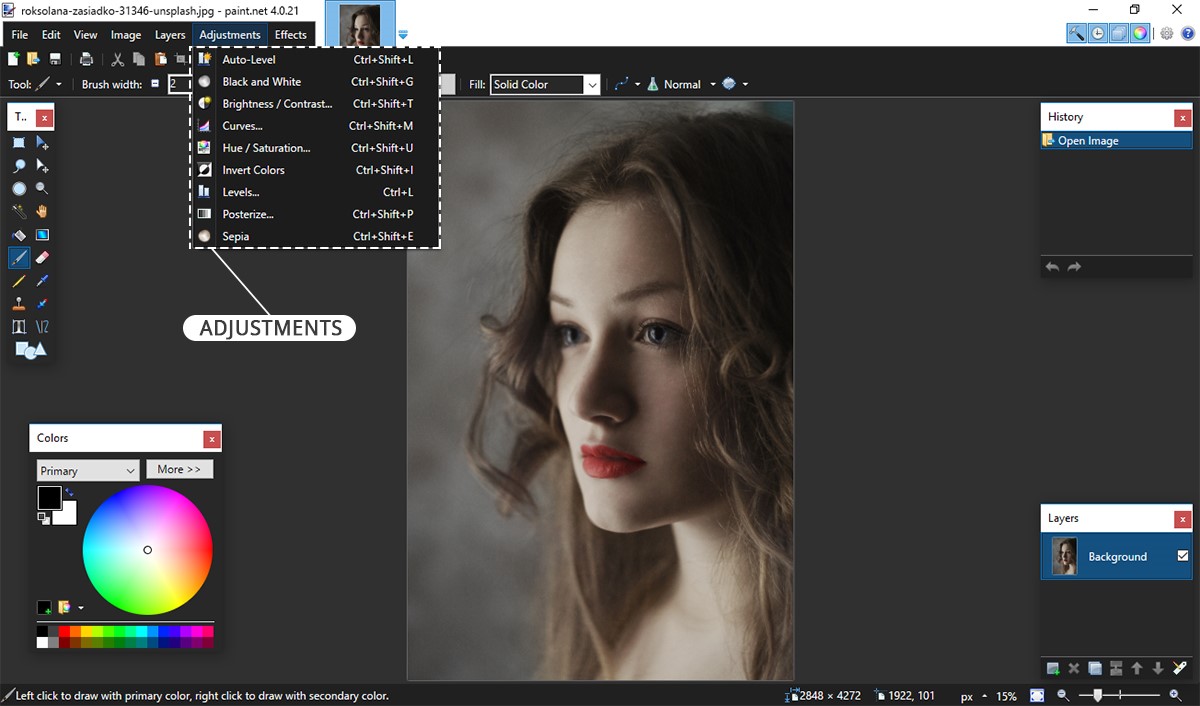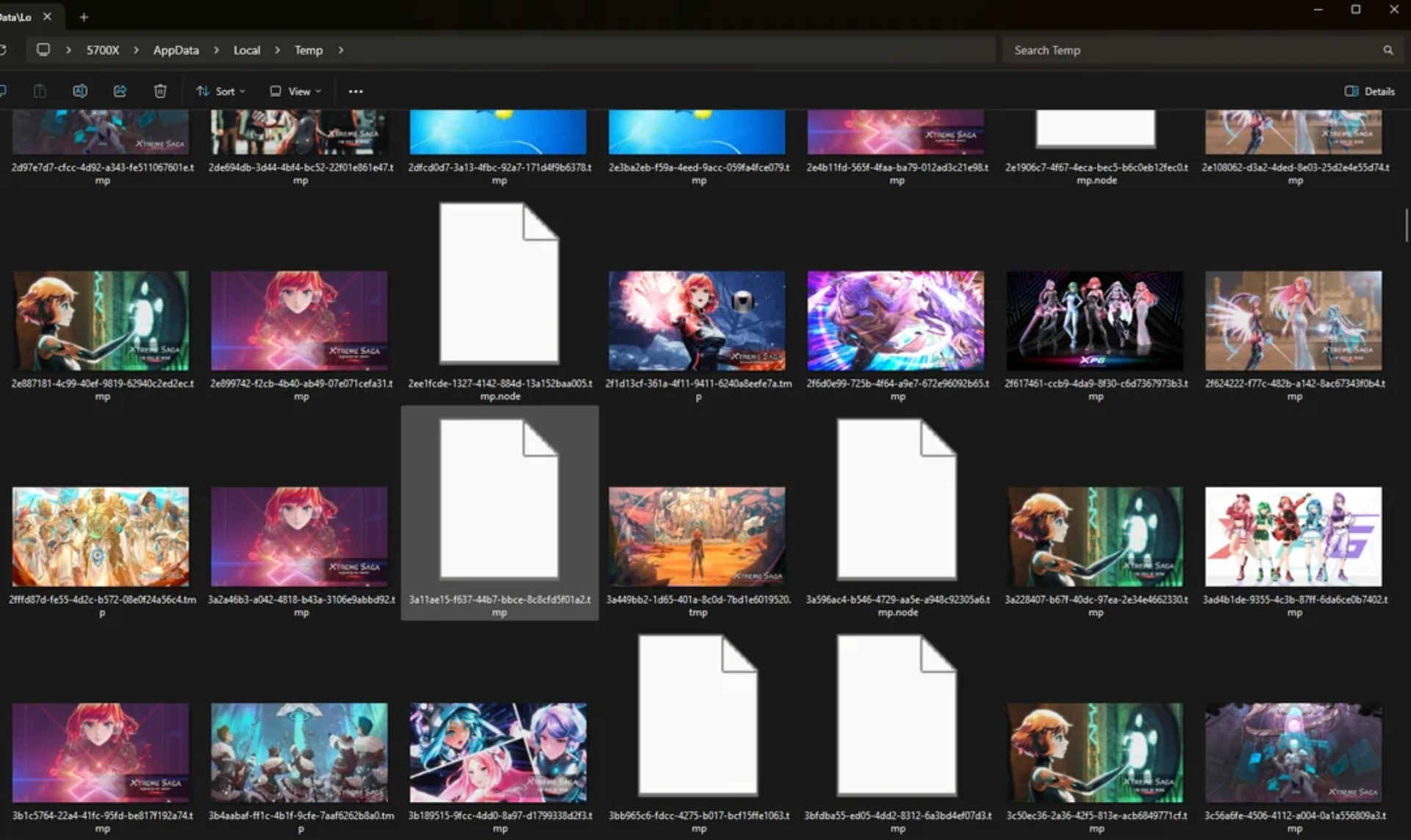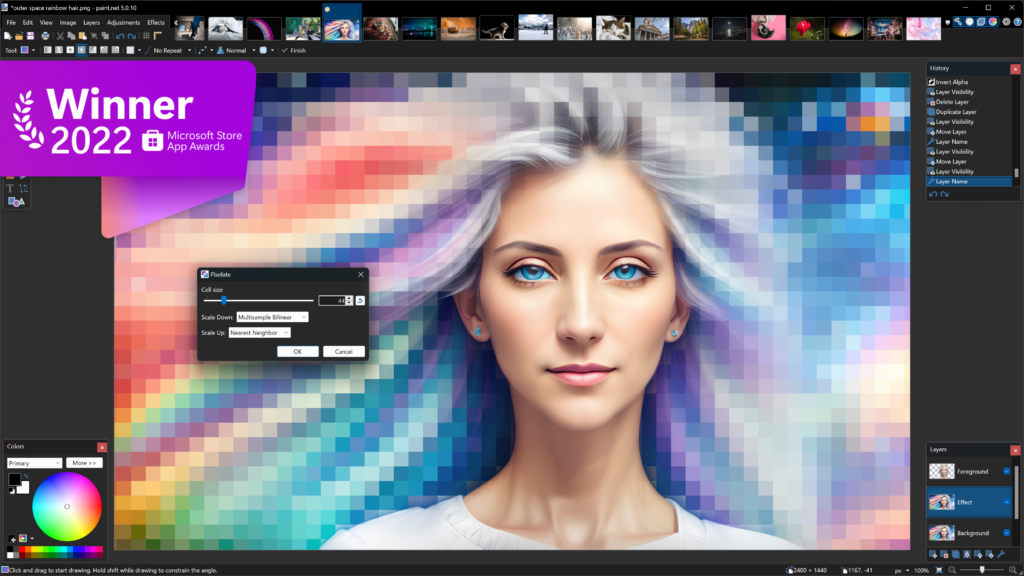
Paint.net may be a free alternative to Photoshop, but it’s far from lacking in capabilities. Developed by dotPDN, Paint.net offers a rich suite of tools for image editing, making it a powerful choice for users who need professional-level features without the hefty price tag. Though it might seem like a budget option compared to its more expensive counterparts, Paint.net has evolved significantly and now includes a range of advanced features that can meet various editing needs.
Instant Image Enhancement with Auto Mode
One of the standout features of Paint.net is its auto mode, which simplifies the process of improving image quality. This tool quickly optimizes an image by adjusting contrast, saturation, and brightness, making it easy to enhance photos with minimal effort. Accessible from the Corrections menu or through the shortcut Ctrl+Shift+L, this feature provides a swift solution for those who want to make their images look better without diving into more complex settings.
Precision with Curves for Advanced Adjustments
For users who need more control over their image edits, Paint.net’s Curves tool is invaluable. This feature, found in the Corrections menu or accessed with Ctrl+Shift+M, allows you to make precise adjustments to the luminosity and brightness of specific areas within an image. Unlike simple sliders that affect the entire picture, Curves enables targeted changes, which is particularly useful for correcting exposure issues or enhancing particular sections of a photo. By adjusting the curve’s straight lines, users can fine-tune shadows and highlights with great precision.
Layer Management for Complex Editing
Layers are a powerful aspect of Paint.net that can transform the way you approach image editing. The layer window, available by pressing F7, lets you stack, blend, and adjust layers independently. This capability is essential for creating intricate compositions, applying different effects to various parts of an image, or managing complex edits. You can easily add new layers, adjust their opacity, and reorder them to achieve the desired visual effects. The ability to work with layers provides greater flexibility and control over your projects.
Correcting Tilted Images with the Straighten Tool
Another practical feature in Paint.net is the Straighten tool, located under Effects > Photos. This function is ideal for correcting crooked images, which often result from holding a camera at an angle. The tool automatically crops out the empty spaces that appear when an image is rotated, making it easier to fix tilted photos without extensive manual editing. This feature helps maintain the composition of the photo while ensuring a straightened appearance.
Efficiency Boost with Hotkeys
Paint.net enhances user efficiency with a range of hotkeys designed to streamline the editing process. Memorizing and utilizing these shortcuts can significantly speed up your workflow. For instance, Ctrl+C and Ctrl+V are used for copying and pasting, while Ctrl+Z and Ctrl+Y are for undoing and redoing actions. Other useful shortcuts include Ctrl+N for creating a new image, Ctrl+O for opening a file, and Ctrl+S for saving your work. These hotkeys reduce the need to navigate through menus, allowing for a more fluid and efficient editing experience.
In conclusion, Paint.net is a robust and versatile image editing tool that delivers impressive functionality at no cost. With features like auto mode, Curves, layer management, and practical hotkeys, it offers a comprehensive set of tools that can handle a wide range of editing tasks. Whether you’re enhancing images quickly or delving into more detailed edits, Paint.net provides the tools you need to achieve professional results without the expense of high-end software.